Create EventBridge Rule for Automated Backup
Objective: Create an Amazon EventBridge Rule
DailyDynamoDBBackupto trigger the Lambda functionBackupDynamoDBAndSendEmail(created in section 3.3, configured in section 8.1) on a scheduled basis, automatically backing up data from the DynamoDB tablestudentDatato the S3 Bucketstudent-backup-20250706(section 6.5) and sending notification emails via Amazon SES. The schedule runs daily at 07:00 AM +07 (00:00 UTC) with a flexible time window of 5 minutes, ensuring integration with the serverless system and the web interface via CloudFront.
Overview of the EventBridge Rule
- Role of the EventBridge Rule:
- Amazon EventBridge schedules and triggers the Lambda function
BackupDynamoDBAndSendEmailperiodically (daily at 07:00 AM +07, i.e., 00:00 UTC). - Ensures automatic backup, saves a JSON file to S3
student-backup-20250706, and sends notification emails via SES, reducing manual intervention. - Uses Cron expression
0 0 * * ? *and a 5-minute Flexible Time Window to optimize performance.
- Amazon EventBridge schedules and triggers the Lambda function
- System Integration:
- The web interface (CloudFront
StudentWebsiteDistribution, sections 7.1–7.3) from S3student-management-website-2025(sections 6.1–6.4) calls thestudentAPI (stageprod, section 4.8) with Invoke URL (e.g.,https://abc123.execute-api.us-east-1.amazonaws.com/prod) andStudentApiKey(section 4.2). - Functions:
- POST /students: Save records to DynamoDB
studentDataand send email via SES. - GET /students: Display data in a table.
- POST /backup: Create a JSON file in
student-backup-20250706and send notification email.
- POST /students: Save records to DynamoDB
- CORS configured (section 4.7) to support requests from the CloudFront domain (e.g.,
https://d12345678.cloudfront.net). - IAM role
DynamoDBBackupRoleStudent(section 6.5) grants Lambda access to DynamoDB, S3, SES. - EventBridge uses the role
Amazon_EventBridge_Scheduler_LAMBDA_7e5e967abfto trigger Lambda.
- The web interface (CloudFront
Prerequisites
You need to complete:
- Section 2.4: Create S3 Bucket
student-backup-20250706. - Section 3.3: Create Lambda function
BackupDynamoDBAndSendEmailwith roleDynamoDBBackupRoleStudent. - Sections 4.1–4.9: Create the
studentAPI,StudentApiKey,StudentUsagePlan, GET /students, POST /students, POST /backup methods, enable CORS, deploy theprodstage. - Section 5: Build the web interface (
index.html,styles.css,scripts.js). - Sections 6.1–6.5: Create and configure S3 Buckets
student-management-website-2025andstudent-backup-20250706. - Sections 7.1–7.3: Create CloudFront
StudentWebsiteDistribution. - Section 8.1: Configure Lambda
BackupDynamoDBAndSendEmailwith 128 MB Memory, 512 MB Ephemeral Storage, roleDynamoDBBackupRoleStudent, and environment variablesS3_BUCKET_NAME,SENDER_EMAIL,RECIPIENT_EMAIL.
Ensure your AWS account has permissions forevents:PutRule,events:PutTargets,iam:CreateRole,iam:PassRole, and the AWS region isus-east-1.
Detailed Steps
-
Access AWS Management Console and Amazon EventBridge
- Log in to AWS Management Console.
- Search for EventBridge, select Amazon EventBridge.
- Verify AWS region:
us-east-1to synchronize with DynamoDBstudentData, S3 (student-management-website-2025,student-backup-20250706), Lambda, API Gateway, SES, CloudFront.
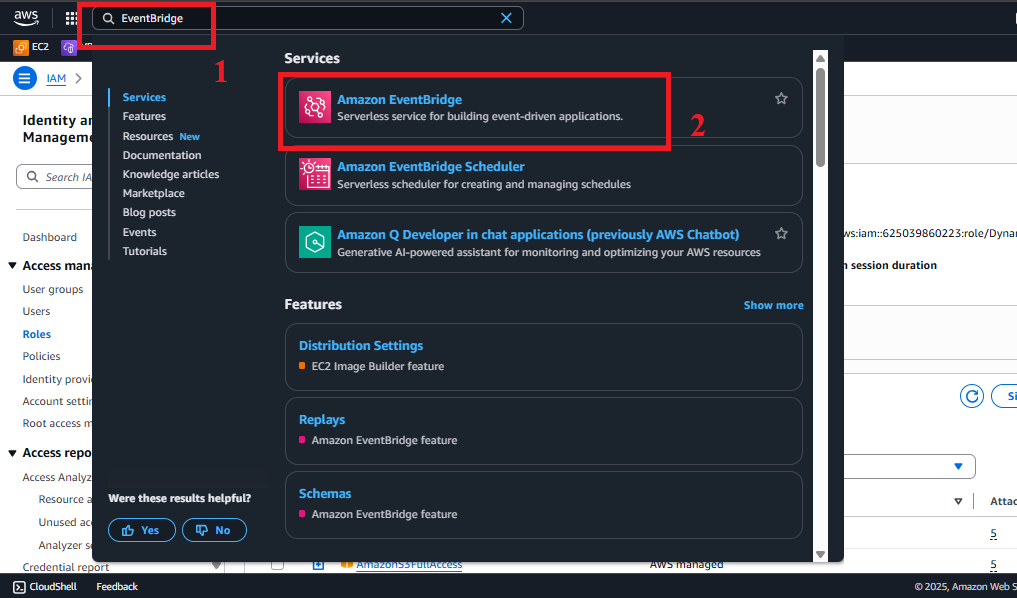
Figure 1: AWS Console interface with EventBridge search bar.
-
Select Rules
- In EventBridge, select Rules from the left menu.
- Click Create rule.
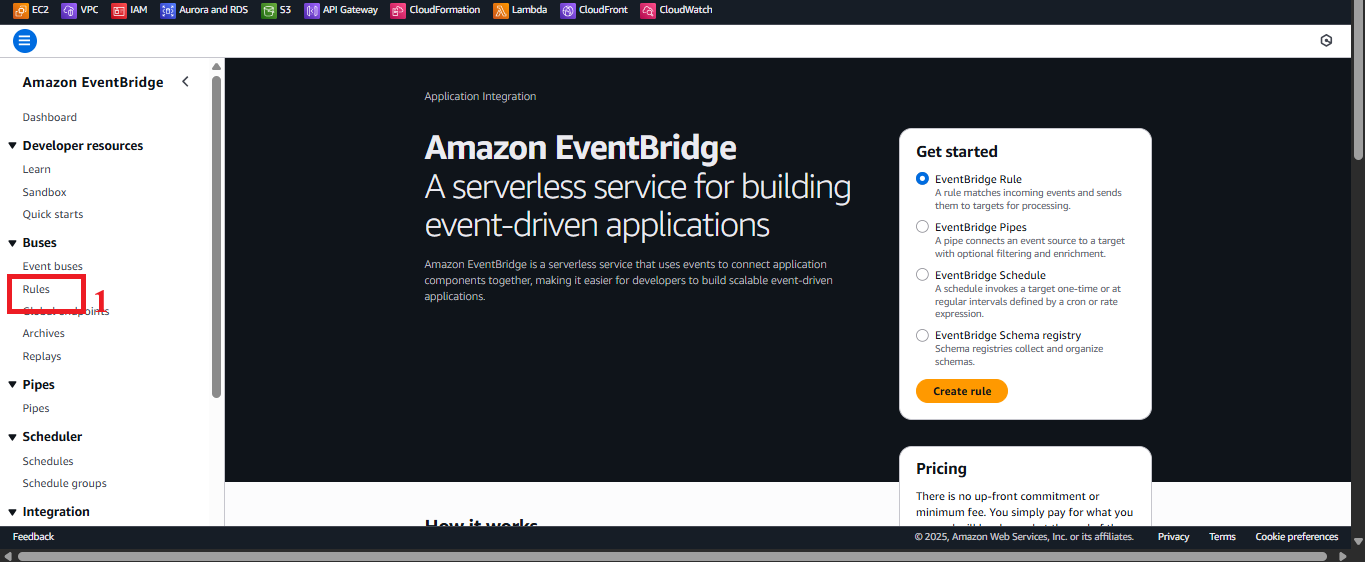
Figure 2: Create rule button in EventBridge interface.
-
Configure the Rule
- In Create rule:
- Name:
DailyDynamoDBBackup(reflects daily backup purpose). - Description: Backup DynamoDB and send email daily at 7:00 AM +07.
- Event bus: Select default.
- Rule type: Select Schedule.
- Name:
- Click Continue in EventBridge Scheduler.
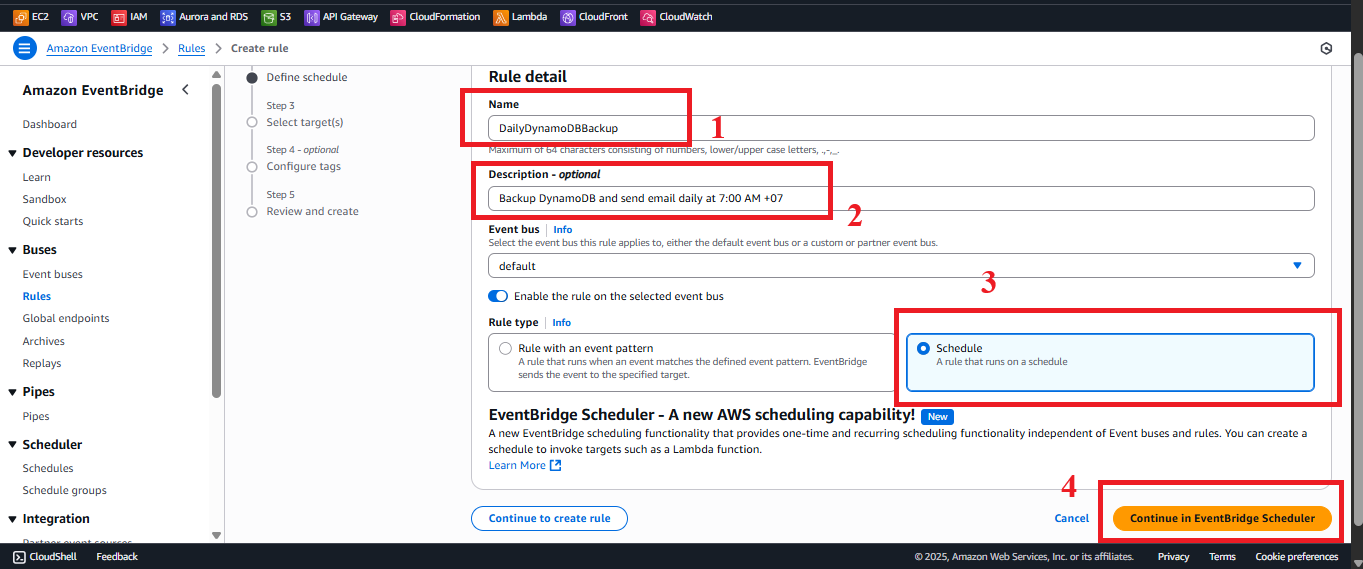
Figure 3: Configure rule name and description.
- In Create rule:
-
Set the Schedule
- In Schedule pattern:
- Occurrence: Select Recurring schedule.
- Schedule type: Select Cron-based schedule.
- Cron expression: Enter
0 0 * * ? *(runs at 00:00 UTC, i.e., 07:00 AM +07, every day).- Explanation:
0 0 * * ? *= minute 0, hour 0, every day/month, any day of week, every year. - Option: For weekly on Sunday at 07:00 AM +07, use
0 0 * * SUN.
- Explanation:
- Check your system timezone to avoid confusion.
- Click Next.
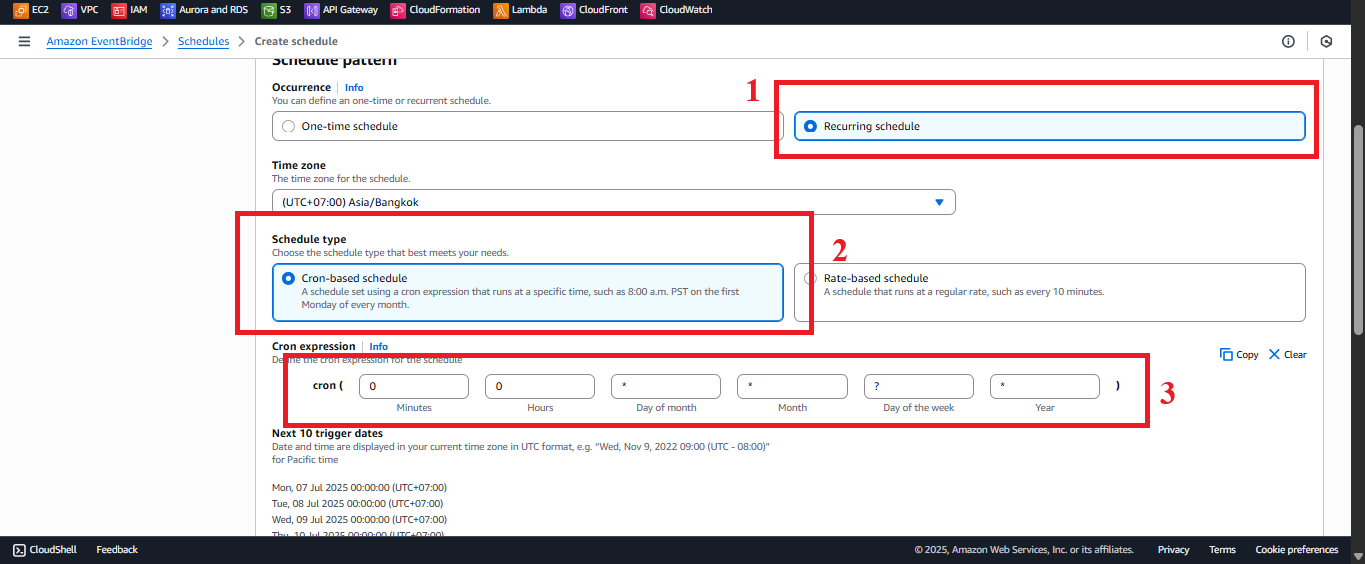
Figure 4: Configure Cron schedule.
- In Schedule pattern:
-
Configure Flexible Time Window
- In Flexible time window:
- Select Enable flexible time window.
- Maximum time window: 5 minutes (AWS optimizes execution time within 00:00–00:05 UTC).
- Reason: Suitable for small backups like
studentData, does not affect timeliness.
- Reason: Suitable for small backups like
- Click Next.
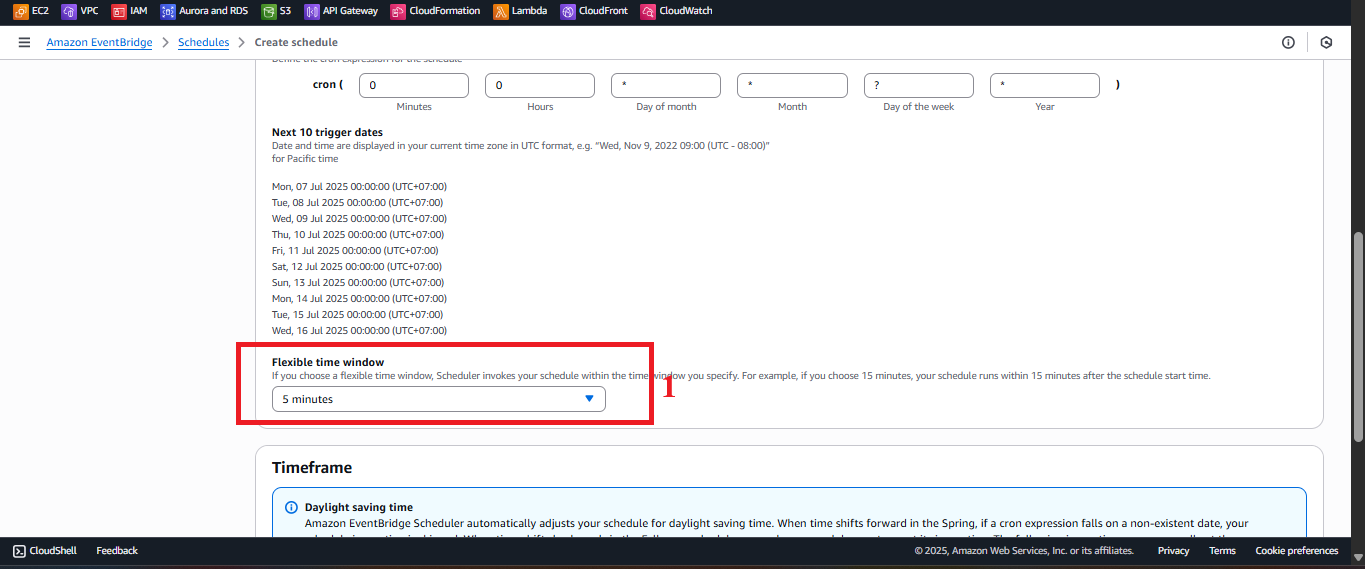
Figure 5: Configure Flexible Time Window.
- In Flexible time window:
-
Select Target API
- In Target(s):
- Target type: Select AWS service.
- Select a target: Select Lambda function.
- Reason:
BackupDynamoDBAndSendEmailis the backup execution target.
- Reason:
- Click Next.
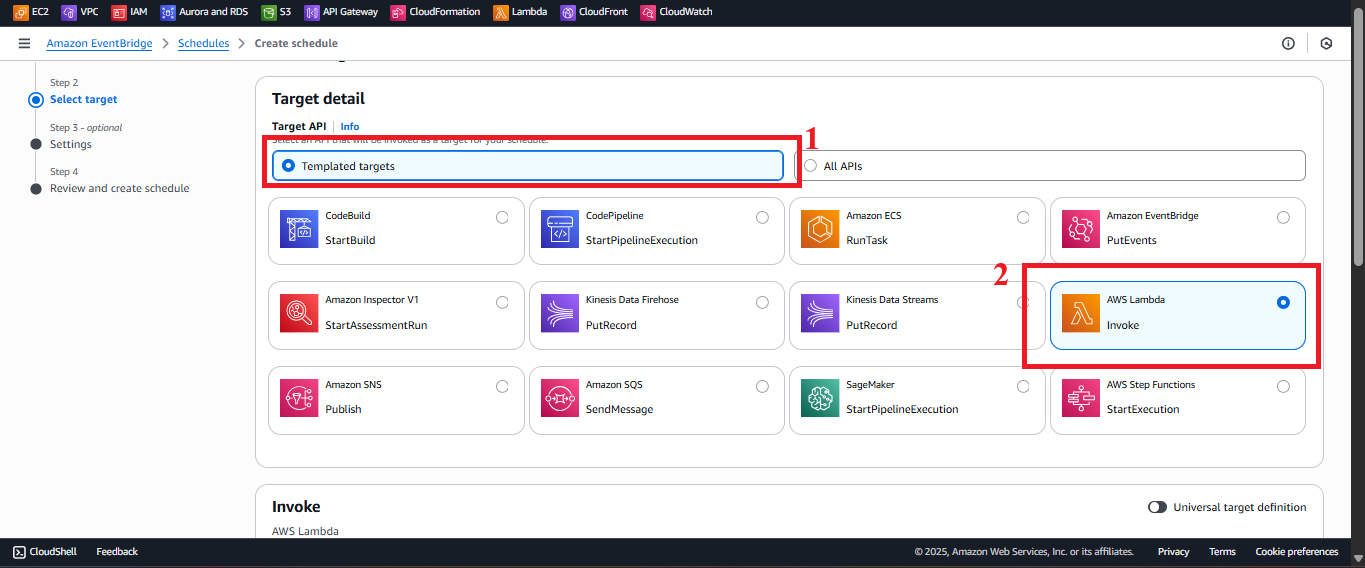
Figure 6: Select Target API.
- In Target(s):
-
Select Lambda Function
- In Function, select
BackupDynamoDBAndSendEmail. - Troubleshooting: If the function does not appear, check that it exists in
us-east-1and you havelambda:ListFunctionspermission.
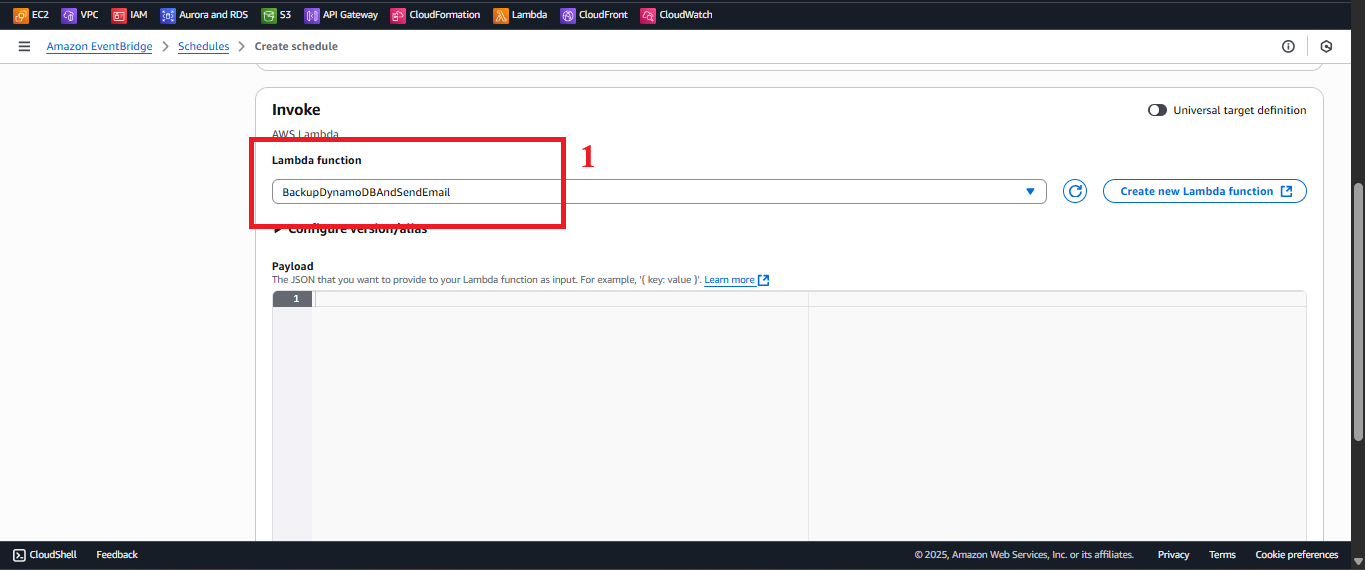
Figure 7: Select Lambda function.
- In Function, select
-
Configure Execution Role
- In Permissions:
- Select Create new role for this schedule.
- Role name:
Amazon_EventBridge_Scheduler_LAMBDA_7e5e967abf.- Reason: This role allows EventBridge to trigger Lambda.
- Verify permissions:
Replace
{ "Version": "2012-10-17", "Statement": [ { "Effect": "Allow", "Action": "lambda:InvokeFunction", "Resource": "arn:aws:lambda:us-east-1:<AWS_ACCOUNT_ID>:function:BackupDynamoDBAndSendEmail", "Principal": {"Service": "scheduler.amazonaws.com"} } ] }<AWS_ACCOUNT_ID>with your AWS account ID.
- Click Next.
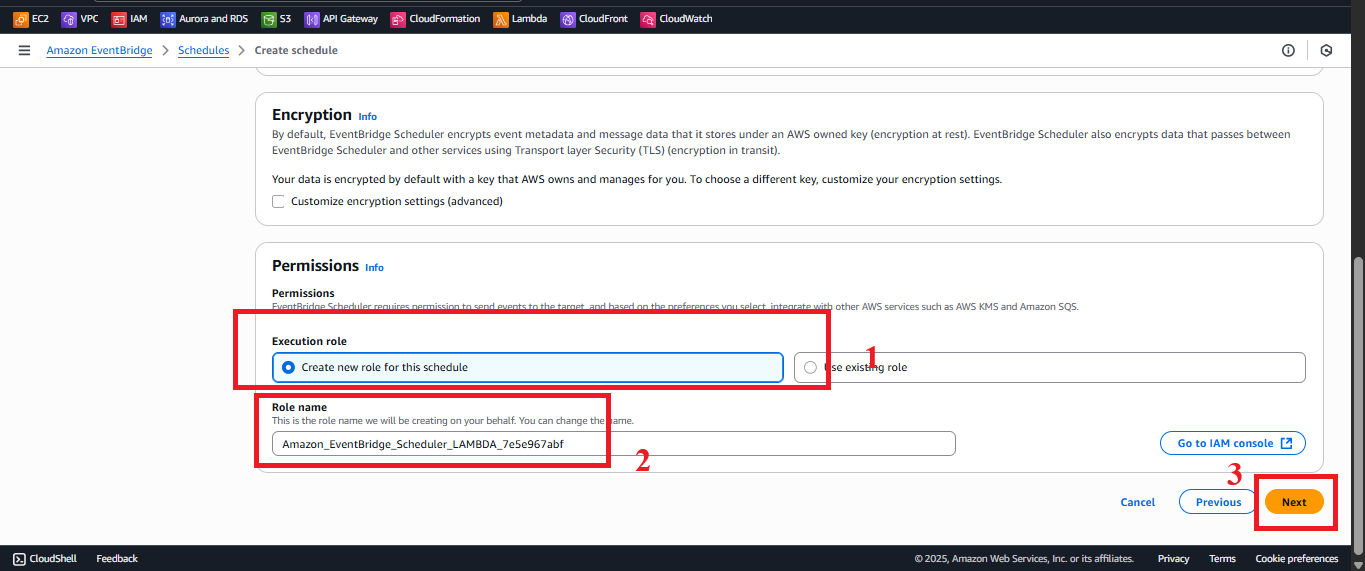
Figure 8: Configure Execution Role.
- In Permissions:
-
Review and Create Schedule
- Review configuration:
- Name:
DailyDynamoDBBackup. - Description: Backup DynamoDB and send email daily at 7:00 AM +07.
- Schedule:
cron(0 0 * * ? *). - Flexible time window: 5 minutes.
- Target:
BackupDynamoDBAndSendEmail.
- Name:
- Click Create Schedule.
- Result: Notification “Your schedule DailyDynamoDBBackup is being created”.
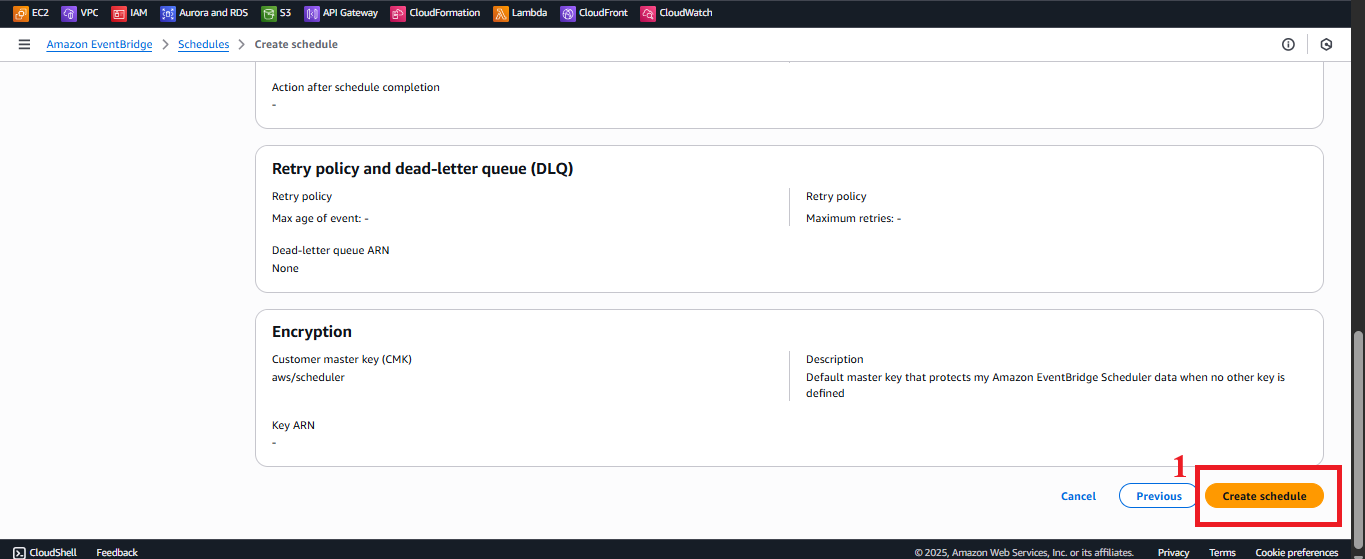
Figure 9: Review and create Schedule.
- Review configuration:
-
Check the Rule
- In EventBridge > Rules, verify
DailyDynamoDBBackupwith:- Status: Enabled.
- Schedule:
cron(0 0 * * ? *). - Target:
BackupDynamoDBAndSendEmail.
- Test operation:
- Temporarily set the schedule to every 5 minutes: In EventBridge > Rules, select
DailyDynamoDBBackup> Edit > Schedule pattern, enter*/5 * * * ? *, click Update rule. - After 5 minutes (or at 00:00 UTC the next day):
- S3: Check
student-backup-20250706for a JSON file (e.g.,students-backup-20250708T0700.json). - SES: Verify email at
admin@studentapp.comwith subjectBackup Completed: students-backup-20250708T0700.jsonand bodyBackup saved to s3://student-backup-20250706/students-backup-20250708T0700.json. - CloudWatch Logs: In CloudWatch > Log groups > /aws/lambda/BackupDynamoDBAndSendEmail, check logs:
fields @timestamp, @message | filter @message like /Backup completed/ | sort @timestamp desc
- S3: Check
- Temporarily set the schedule to every 5 minutes: In EventBridge > Rules, select
- Troubleshooting:
- Rule not triggered:
- Check rule status is Enabled.
- Verify the role
Amazon_EventBridge_Scheduler_LAMBDA_7e5e967abfhaslambda:InvokeFunctionpermission.
- Lambda error:
- Check logs in CloudWatch > Log groups > /aws/lambda/BackupDynamoDBAndSendEmail.
- Ensure
DynamoDBBackupRoleStudenthasdynamodb:Scan,s3:PutObject,ses:SendEmailpermissions (section 8.1).
- File not appearing in S3:
- Verify the
student-backup-20250706bucket and Bucket Policy (section 6.5):Replace{ "Version": "2012-10-17", "Statement": [ { "Sid": "AllowLambdaPutObject", "Effect": "Allow", "Principal": {"AWS": "arn:aws:iam::<AWS_ACCOUNT_ID>:role/DynamoDBBackupRoleStudent"}, "Action": "s3:PutObject", "Resource": "arn:aws:s3:::student-backup-20250706/*" } ] }<AWS_ACCOUNT_ID>with your AWS account ID.
- Verify the
- Email not sent:
- Verify
no-reply@studentapp.com,admin@studentapp.comin SES (section 3). - Check
ses:SendEmailpermission inDynamoDBBackupRoleStudent.
- Verify
- Rule not triggered:
- After testing, restore the schedule to
0 0 * * ? *.
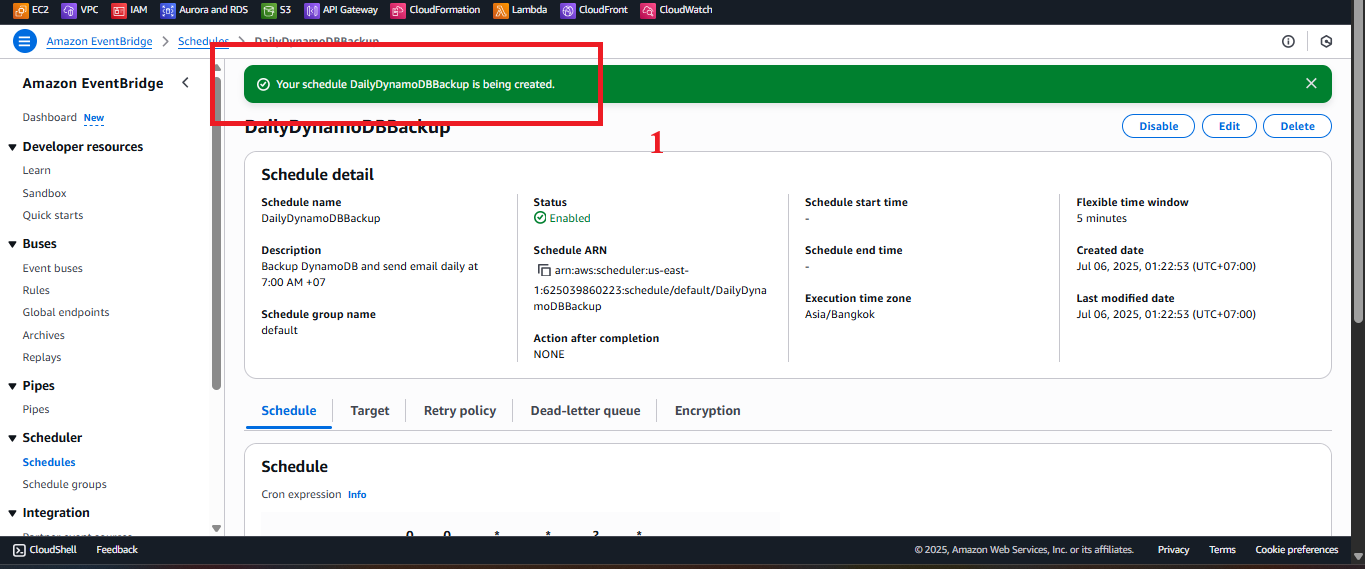
Figure 10: Status notification after rule creation.
- In EventBridge > Rules, verify
Important Notes
| Factor | Details |
|---|---|
| Security | - Ensure the role Amazon_EventBridge_Scheduler_LAMBDA_7e5e967abf only grants lambda:InvokeFunction permission for BackupDynamoDBAndSendEmail. - Do not embed StudentApiKey in scripts.js. Use CloudFront Functions: javascript <br> function handler(event) { <br> var request = event.request; <br> request.headers['x-api-key'] = { value: 'xxxxxxxxxxxxxxxxxxxx' }; <br> return request; <br> } <br> |
| Optimization | - Enable CloudWatch Logs for Lambda (section 8.1). - Check the rule using AWS CLI: bash <br> aws events describe-rule --name DailyDynamoDBBackup <br> |
| Integration | - Verify CORS in API Gateway (section 4.7): Access-Control-Allow-Origin: https://d12345678.cloudfront.net. - Test the POST /backup endpoint via CloudFront URL to ensure integration with the web interface. |
| Integration Testing | - Access the CloudFront URL (https://d12345678.cloudfront.net): - POST /students: Save record, send SES email. - GET /students: Display table. - POST /backup: Create file in student-backup-20250706, send email. - Use Developer Tools > Network to inspect API requests. |
| Error Handling | - Rule not running: Check Enabled status, events:PutRule, events:PutTargets permissions. - Lambda error: Check CloudWatch logs, DynamoDBBackupRoleStudent permissions. - File not appearing: Verify student-backup-20250706 bucket policy. - Email not sent: Verify SES email and ses:SendEmail permission. |
Best practice tip: Test the rule immediately with schedule
*/5 * * * ? *, then revert to0 0 * * ? *. Check CloudWatch Logs and S3 to verify backup. Configure S3 Lifecycle Rule forstudent-backup-20250706to manage old files.
Conclusion
The DailyDynamoDBBackup rule is created to trigger the Lambda BackupDynamoDBAndSendEmail daily at 07:00 AM +07, saving data from DynamoDB studentData to S3 student-backup-20250706 and sending email via SES. The system is integrated with the student API and the web interface via CloudFront.
Next step: Monitor backups in S3 and SES emails,