Configure Bucket Policy for Public Access
Objective: Configure the Bucket Policy for the S3 Bucket
student-management-website-2025to allow public access (s3:GetObject) to the static files (index.html,styles.css,scripts.jsfrom section 6.2). This ensures the static web interface (enabled with Static Website Hosting in section 6.3) can be accessed via the S3 endpoint or CloudFront (section 7). The Bucket Policy allows everyone (Principal: *) to read the files, supporting integration with thestudentAPI (stageprod, section 4.8) to call the GET /students, POST /students, and POST /backup endpoints with API Key security (StudentApiKey, section 4.2) and CORS (section 4.7).
Overview of Bucket Policy
- Role of Bucket Policy:
- Grants public access (
s3:GetObject) for browsers or CloudFront to read the static files (index.html,styles.css,scripts.js). - Ensures the Static Website Hosting endpoint (e.g., http://student-management-website-2025.s3-website-us-east-1.amazonaws.com) serves the web interface correctly.
- Prepares for integration with CloudFront to provide HTTPS and high performance.
- Grants public access (
- Integration with the system:
- The web interface calls the
studentAPI (section 4.8) using the Invoke URL (e.g., https://abc123.execute-api.us-east-1.amazonaws.com/prod) andStudentApiKeyin thex-api-keyheader. - The functions include:
- POST /students: Save records to DynamoDB
studentDataand send a confirmation email via SES. - GET /students: Display data in the table.
- POST /backup: Create a backup file in the S3 Bucket
student-backup-20250706(section 2.4, 6.5) and send notification emails via SES.
- POST /students: Save records to DynamoDB
- Bucket Policy (section 6.4) allows public access (
s3:GetObject) for CloudFront to retrieve the content. - CloudFront (section 7) uses the S3 endpoint as the Origin to provide HTTPS and improve load times.
- CORS is configured (section 4.7) to support requests from the CloudFront domain (e.g., https://d12345678.cloudfront.net).
- The web interface calls the
- Reason for granting public access:
- Static Website Hosting requires the files in the bucket to be publicly accessible for browsers or CloudFront to load the content.
- The
s3:GetObjectpermission is granted toPrincipal: *(everyone) to simplify, but it can be restricted with CloudFront OAI (see Note) for better security.
Initial Requirements
You need to complete section 6.1 (create the student-management-website-2025 bucket), section 6.2 (upload index.html, styles.css, scripts.js), section 6.3 (enable Static Website Hosting), section 5 (build the web interface), section 4.1 (create the student API), section 4.2 (create the StudentApiKey), section 4.3 (create the StudentUsagePlan), section 4.4 (create the GET /students method), section 4.5 (create the POST /students method), section 4.6 (create the /backup resource and POST /backup method), section 4.7 (enable CORS), section 4.8 (deploy the API to the prod stage), section 4.9 (link the StudentApiKey to StudentUsagePlan), section 3 (create Lambda functions getStudentData, insertStudentData, BackupDynamoDBAndSendEmail, DynamoDB table studentData, student-backup-20250706 bucket, SES email verification). Ensure your AWS account has s3:PutBucketPolicy permissions and the AWS region is us-east-1.
Detailed Actions
-
Access the AWS Management Console
- Open your browser and log into the AWS Management Console using your AWS account.
- In the search bar at the top of the page, type S3 and select the Amazon S3 service to enter the bucket management interface.
- Check the AWS region: Ensure you are working in the us-east-1 (US East (N. Virginia)) region to sync with the
student-management-website-2025bucket,studentAPI, Lambda functions (getStudentData,insertStudentData,BackupDynamoDBAndSendEmail), DynamoDBstudentData,student-backup-20250706bucket, and SES. The region is displayed in the top right corner of the AWS Console.
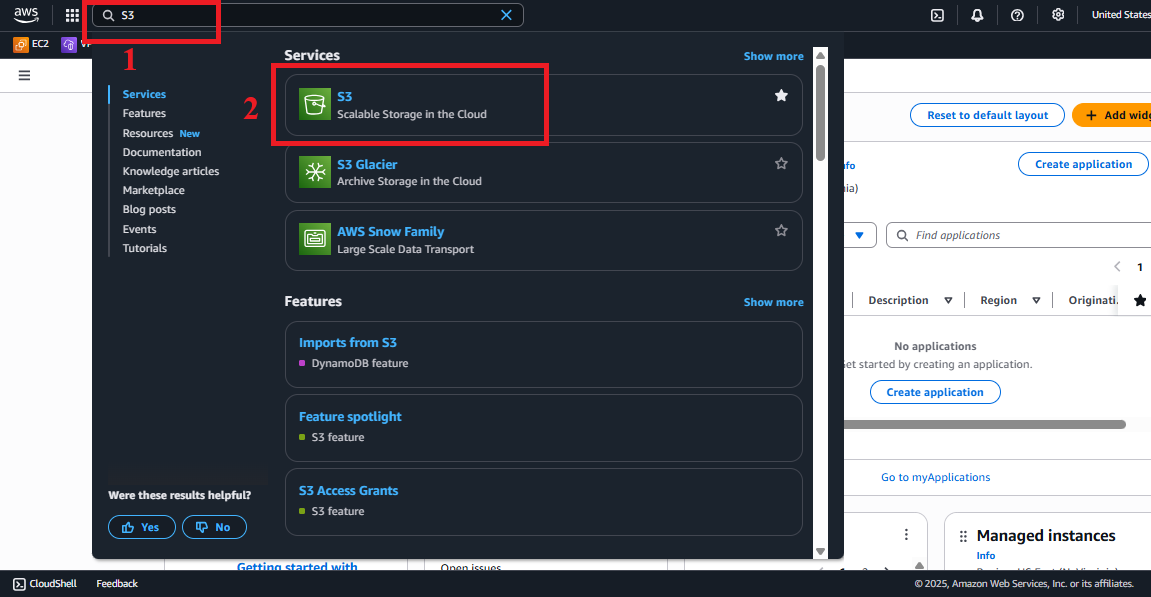 Figure 1: AWS Console Interface with the S3 search bar.
Figure 1: AWS Console Interface with the S3 search bar.
-
Select the
student-management-website-2025Bucket- In the main Amazon S3 > Buckets interface, find and select the
student-management-website-2025bucket (created in section 6.1). - If you cannot find the bucket:
- Check the AWS region (
us-east-1) and refresh the page. - Verify that the bucket has been created with the correct name (the bucket name is globally unique, so you may have used a different name such as
student-management-website-20250706-abc123).
- Check the AWS region (
- Click on the bucket name to enter the Bucket Management interface.
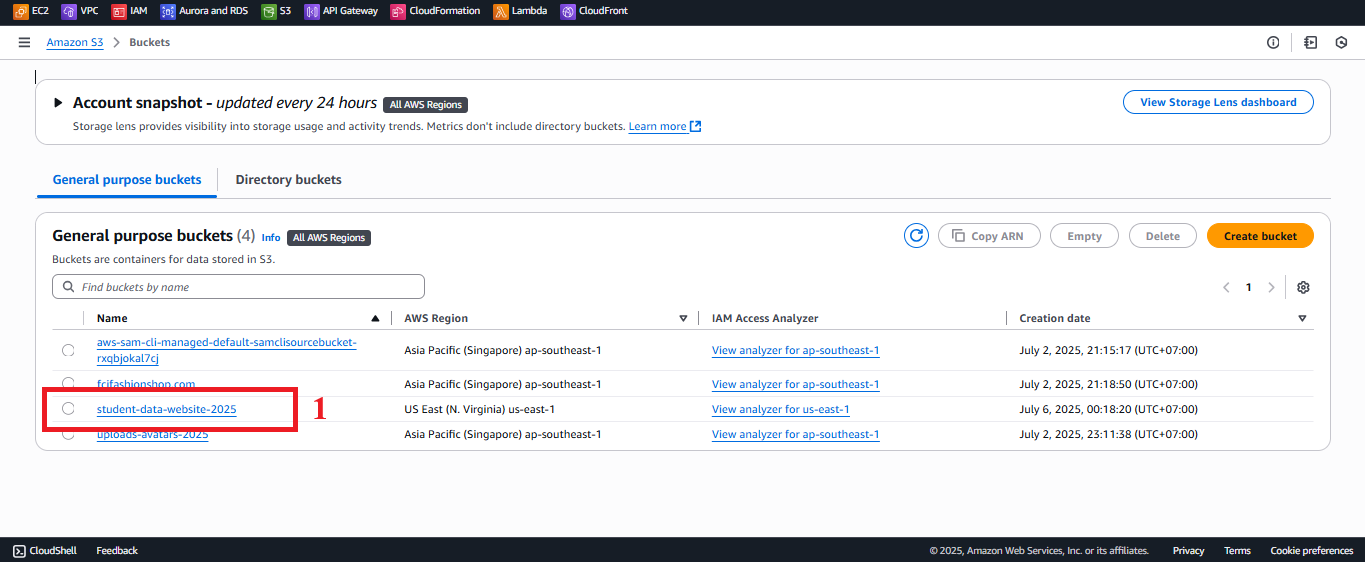 Figure 2: Select the
Figure 2: Select the student-management-website-2025bucket.
- In the main Amazon S3 > Buckets interface, find and select the
-
Access the Permissions Tab
- In the student-management-website-2025 bucket interface, select the Permissions tab (usually located at the top of the page, next to Objects, Properties, etc.).
- Scroll down to the Bucket policy section to see the current status (it will be empty by default if not yet configured).
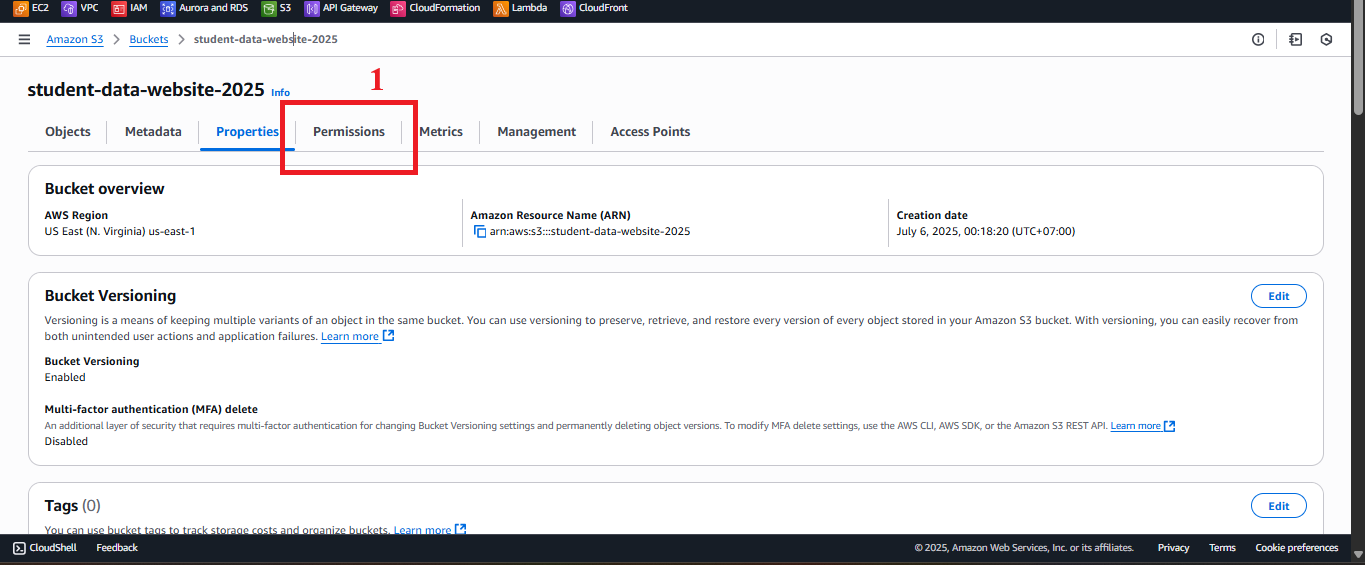 Figure 3: Permissions Tab and Bucket Policy Section.
Figure 3: Permissions Tab and Bucket Policy Section.
-
Edit the Bucket Policy
- In the Bucket policy section, click the Edit button to open the configuration interface.
- Before editing:
- Ensure Block all public access is unchecked (section 6.1) to allow public access configuration.
- Verify that the files
index.html,styles.css,scripts.jshave been uploaded (section 6.2) and that Static Website Hosting is enabled withindex.htmlas the Index document (section 6.3).
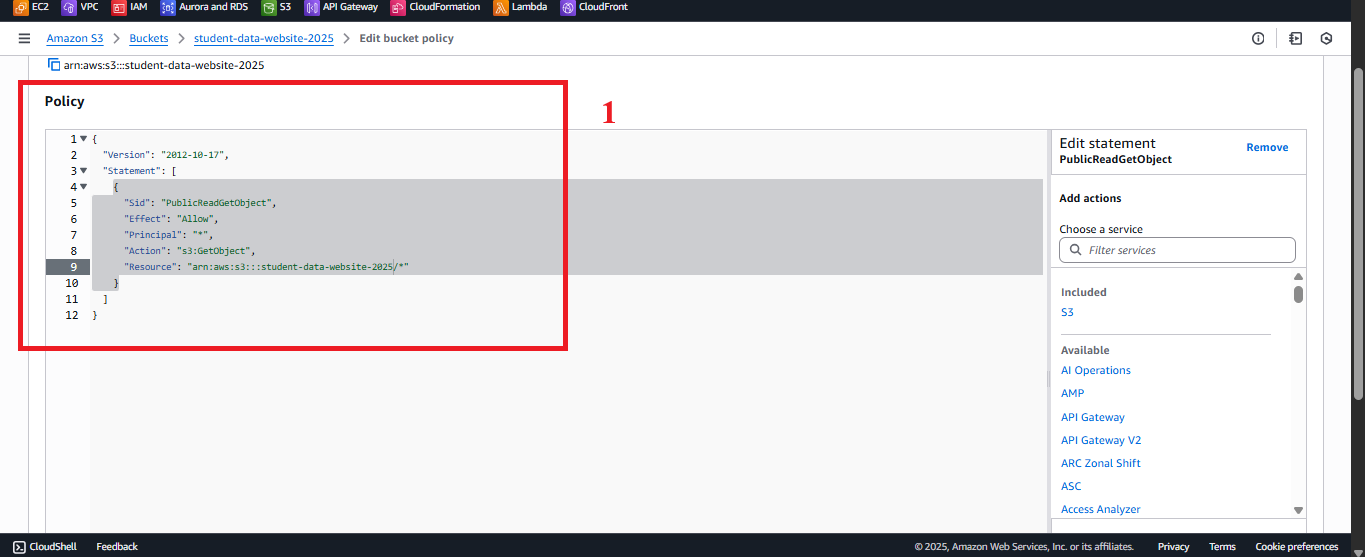 Figure 4: Click Edit in Bucket Policy.
Figure 4: Click Edit in Bucket Policy.
-
Edit the Bucket Policy JSON
- In the Edit bucket policy interface, remove any existing content (if any) and paste the following JSON policy:
{ "Version": "2012-10-17", "Statement": [ { "Sid": "PublicReadGetObject", "Effect": "Allow", "Principal": "*", "Action": "s3:GetObject", "Resource": "arn:aws:s3:::student-management-website-2025/*" } ] } - Explanation of the JSON policy:
- Version: “2012-10-17” is the latest IAM policy version.
- Statement: A list of permission policies.
- Sid: “PublicReadGetObject” is an optional identifier for the policy.
- Effect: “Allow” grants the specified action.
- Principal: “*” allows everyone (including browsers and CloudFront) to access.
- Action: “s3:GetObject” allows reading files in the bucket.
- Resource: “arn:aws:s3:::student-management-website-2025/*” specifies all files in the
student-management-website-2025bucket.
- Verify the bucket name in the Resource matches
student-management-website-2025.
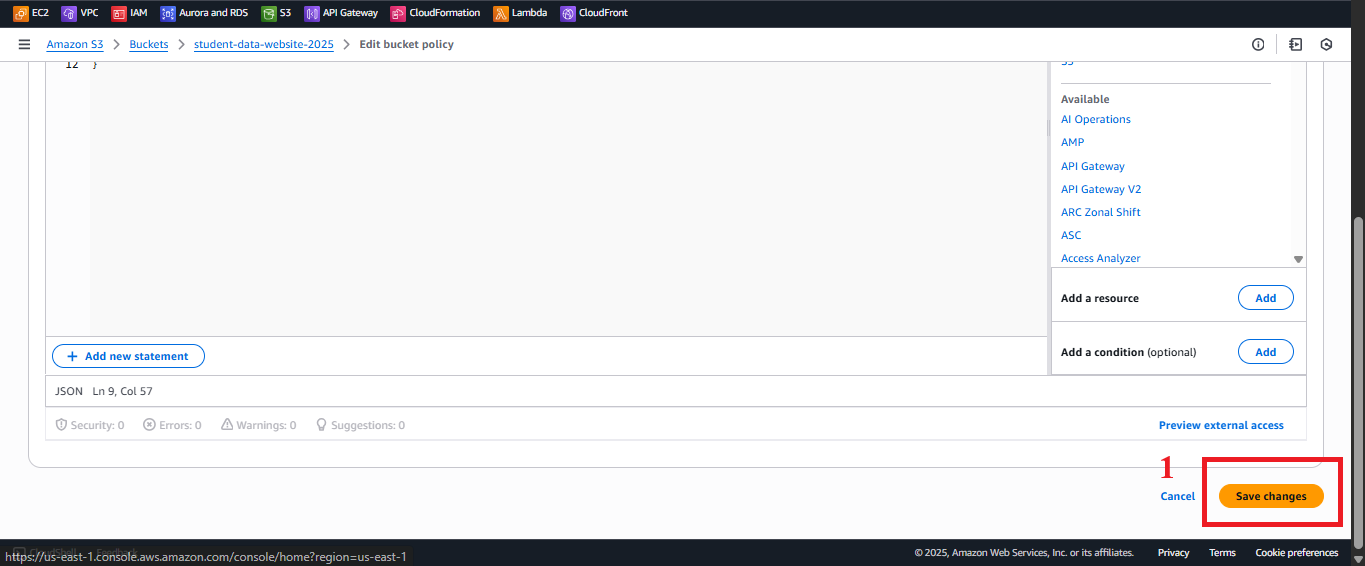 Figure 5: Configuring the Bucket Policy.
Figure 5: Configuring the Bucket Policy.
- In the Edit bucket policy interface, remove any existing content (if any) and paste the following JSON policy:
-
Save Changes
- Click Save changes to apply the Bucket Policy.
- Expected result: AWS S3 will display the message “Successfully edited bucket policy”.
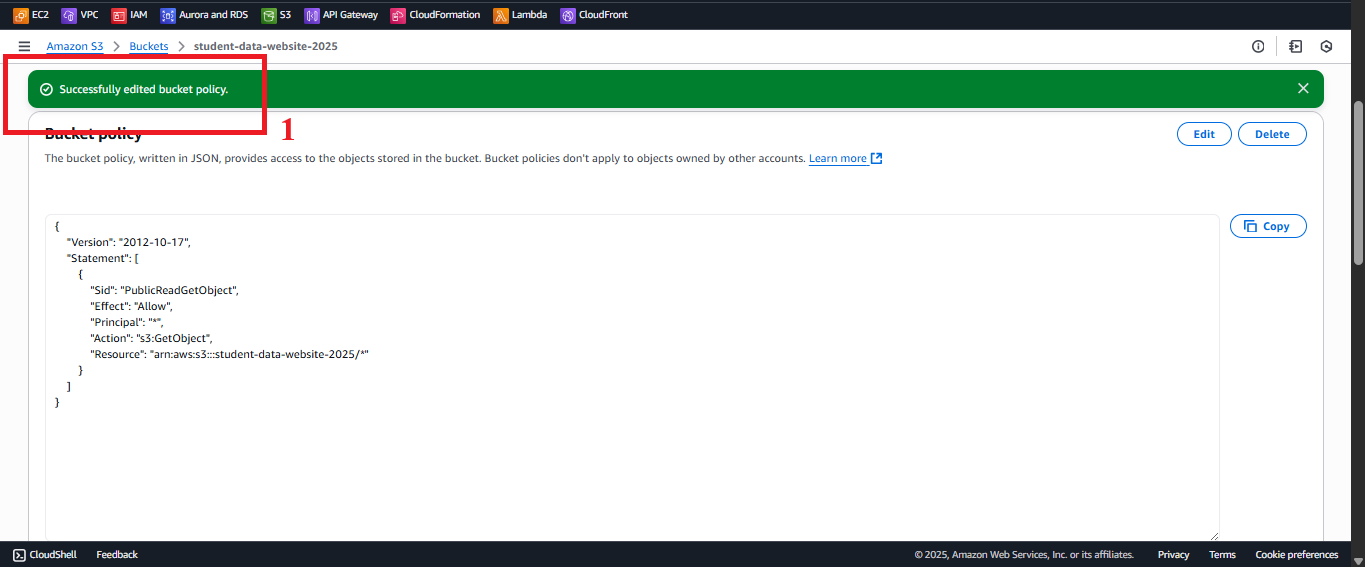 Figure 6: Click Save Changes.
Figure 6: Click Save Changes. - Error Handling:
- “Policy has invalid resource”: Check the ARN in the Resource is correctly formatted (
arn:aws:s3:::student-management-website-2025/*). - “AccessDenied”:
- Check the IAM role for your account has
s3:PutBucketPolicypermissions:{ "Version": "2012-10-17", "Statement": [ { "Effect": "Allow", "Action": "s3:PutBucketPolicy", "Resource": "arn:aws:s3:::student-management-website-2025" } ] } - Ensure Block all public access is unchecked (section 6.1).
- Check the IAM role for your account has
- “Policy has invalid resource”: Check the ARN in the Resource is correctly formatted (
-
Test Website Access
- Go back to the Properties > Static website hosting tab in the
student-management-website-2025bucket. - Copy the Bucket website endpoint (e.g., http://student-management-website-2025.s3-website-us-east-1.amazonaws.com).
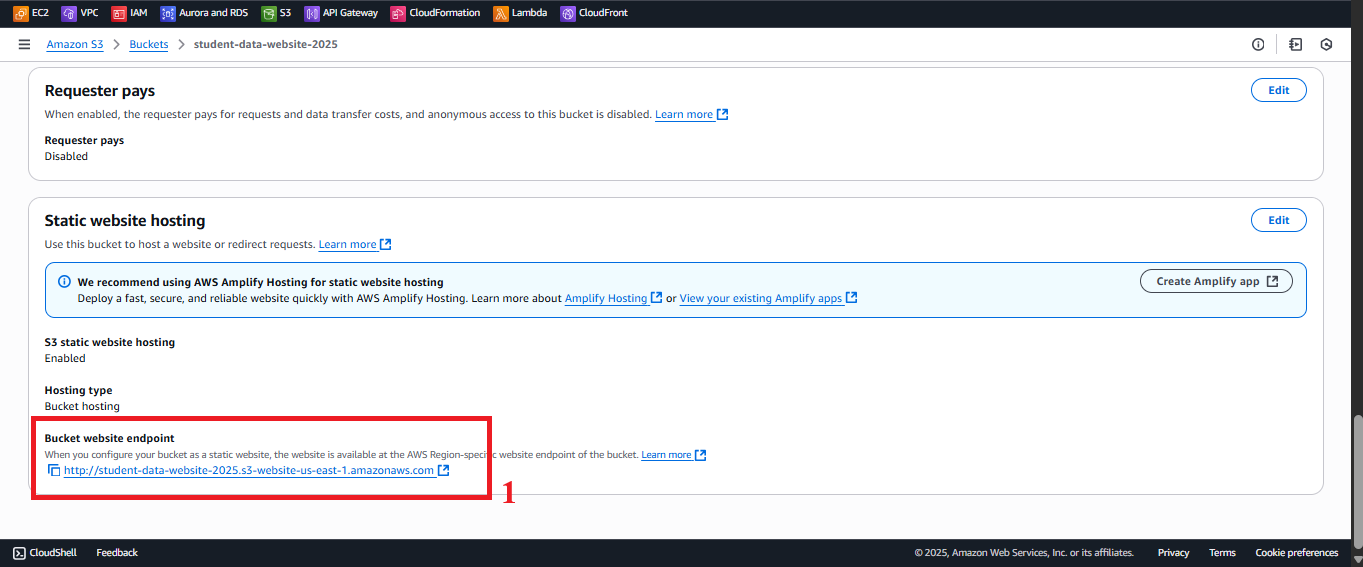 Figure 7: Bucket Website Endpoint.
Figure 7: Bucket Website Endpoint. - Open your browser and go to this endpoint.
- Expected result:
- The web interface should display with the input form, student table, and functional buttons (Save, View, Backup) using Tailwind CSS and Poppins font.
- The
styles.cssandscripts.jsfiles should load correctly, and the interface should display as expected.
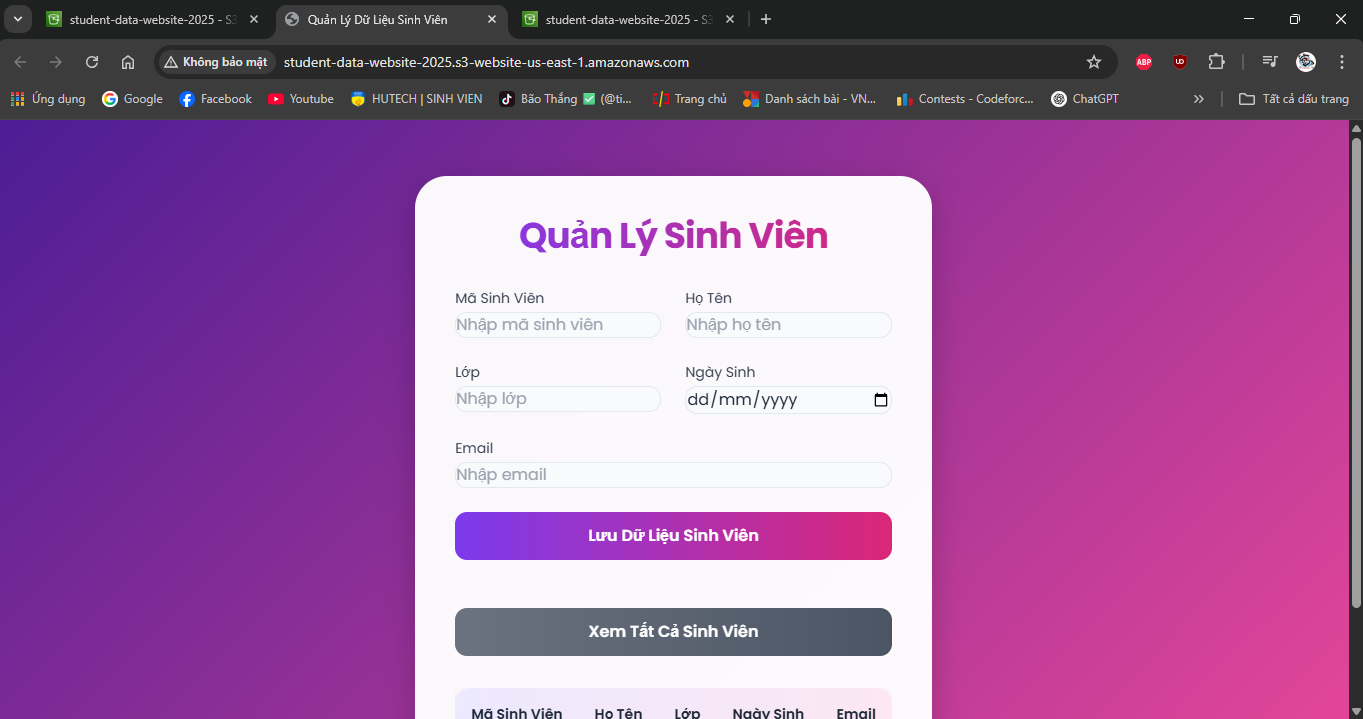 Figure 8: Web Interface Displayed via S3 Endpoint.
Figure 8: Web Interface Displayed via S3 Endpoint.
- Note:
- API requests (GET /students, POST /students, POST /backup) may encounter CORS errors because the S3 endpoint uses HTTP and has not yet integrated with CloudFront. This will be addressed when configuring CloudFront (section 7) and CORS in API Gateway (section 4.7).
- The S3 endpoint only supports HTTP. CloudFront will provide HTTPS and improve loading times.
- Error Handling:
- 403 Forbidden:
- Check the Bucket Policy for the correct ARN (
arn:aws:s3:::student-management-website-2025/*). - Verify Block all public access is unchecked (section 6.1).
- Ensure the files
index.html,styles.css, andscripts.jsare uploaded withpublic-readpermission (section 6.2) or covered by Bucket Policy.
- Check the Bucket Policy for the correct ARN (
- 404 Not Found:
- Verify
index.htmlis uploaded in the root directory (section 6.2). - Check that Static Website Hosting is enabled with
index.htmlas the Index document (section 6.3).
- Verify
- Incorrect Interface Display:
- Check Developer Tools > Console in the browser to check for errors (e.g., CSS/JS files not loading).
- Verify paths in
index.html(e.g.,<link href="styles.css">,<script src="scripts.js">).
- 403 Forbidden:
- Go back to the Properties > Static website hosting tab in the
Important Notes
| Factor | Details |
|---|---|
| Security | Public access (Principal: "*") is suitable for initial testing, but not secure for production. Use CloudFront Origin Access Identity (OAI): - Create an OAI in CloudFront > Origin access identities, and attach it to the CloudFront distribution (section 7). - Re-enable Block public access (except for Block public access for bucket policies) after configuring OAI. - Avoid embedding StudentApiKey in scripts.js. Use AWS Secrets Manager or CloudFront Functions: function handler(event) { var request = event.request; request.headers[‘x-api-key’] = { value: ‘xxxxxxxxxxxxxxxxxxxx’ }; return request; } |
| Optimization | Enable S3 Access Logs: In S3 > student-management-website-2025 > Properties > Server access logging, select Enable, and specify a log bucket (e.g., student-web-logs-20250706). Use AWS CLI: aws s3api put-bucket-policy –bucket student-management-website-2025 –policy file://policy.json |
| System Integration | Integrate with CloudFront (section 7): - Use the Bucket website endpoint as the Origin. - Set Default root object: index.html. - Configure Viewer protocol policy: Redirect HTTP to HTTPS. Update CORS in API Gateway (section 4.7) with Access-Control-Allow-Origin: https://d12345678.cloudfront.net. |
| Integration Testing | Access the Bucket website endpoint to test the interface. After configuring CloudFront, access the CloudFront URL (https://d12345678.cloudfront.net) and check: - POST /students: Save records to DynamoDB studentData, send email via SES. - GET /students: Display table. - POST /backup: Create file in student-backup-20250706, send email. Use Developer Tools > Network to check API requests. |
| Error Handling | 403 Forbidden: Check Bucket Policy ARN, Block all public access (section 6.1), and public-read permission for files (section 6.2). 404 Not Found: Verify index.html is in the root folder, Static Website Hosting is enabled with index.html as the Index document (section 6.3). Incorrect Interface: Check Developer Tools > Console, paths in index.html. CORS: Check Access-Control-Allow-Origin header in Lambda (sections 3.1, 3.2, 3.3) and API Gateway (section 4.7). 429: Check rate/burst/quota limits in StudentUsagePlan (section 4.3). |
Best Practice Tip: Test the Bucket website endpoint immediately after saving the Bucket Policy. Use AWS CLI to automate if applying policies to multiple buckets. Prepare for section 7 (CloudFront configuration) to improve security and support HTTPS.
Conclusion
The Bucket Policy has been configured for the student-management-website-2025 bucket, allowing public access (s3:GetObject) to serve the web interface. The bucket is now ready to integrate with CloudFront (section 7) for HTTPS and high performance.
Next step: Proceed to Configure CloudFront for Content Distribution to continue configuring!