Create Resource and Method for Data Backup
Objective: Create the resource
/backupand the POST method in thestudentAPI (created in section 4.1) to integrate with the Lambda functionBackupDynamoDBAndSendEmail(created in section 3.3). This will allow backing up all data from the DynamoDBstudentDatatable to the S3 bucketstudent-backup-20250706and sending an email notification via SES. The method will require an API Key (StudentApiKey, created in section 4.2) in thex-api-keyheader for security, and prepare for enabling CORS (section 4.7) so that the web interface (running on CloudFront) can send requests.
Overview of the Resource and POST Method
- The
/backupresource and POST /backup method will invoke the Lambda functionBackupDynamoDBAndSendEmailto:- Back up all records from the DynamoDB
studentDatatable (fields:studentid,name,class,birthdate,email) into a JSON file in the S3 bucketstudent-backup-20250706. - Send an email notification via SES to a designated address (e.g., admin or a user).
- Back up all records from the DynamoDB
- The
BackupDynamoDBAndSendEmailfunction returns a JSON response with the headerAccess-Control-Allow-Origin: '*'to support CORS, suitable for the web interface. - API Key Required ensures that only requests with a valid
StudentApiKeywill be processed. - After creation, the API needs to be deployed (section 4.8) for the POST method to take effect.
Prerequisites
You need to complete section 4.1 (create student API), section 4.2 (create StudentApiKey), section 4.3 (create StudentUsagePlan), section 4.4 (create GET /students method), section 4.5 (create POST /students method), and section 3 (create Lambda functions getStudentData, insertStudentData, BackupDynamoDBAndSendEmail, DynamoDB studentData table, S3 bucket student-backup-20250706, SES email verification). Ensure that your AWS account is set up and the AWS region is us-east-1.
Detailed Actions
-
Access AWS Management Console
-
Open your browser and log into the AWS Management Console with your AWS account.
-
In the search bar at the top, type API Gateway and select the Amazon API Gateway service to access the management interface.
-
Check the AWS region: Make sure you are working in the primary AWS region (assumed
us-east-1for synchronization with previous sections), check the region in the top-right corner of the AWS Console. This region must match thestudentAPI, theBackupDynamoDBAndSendEmailLambda function,studentDataDynamoDB table,student-backup-20250706S3 bucket, and SES.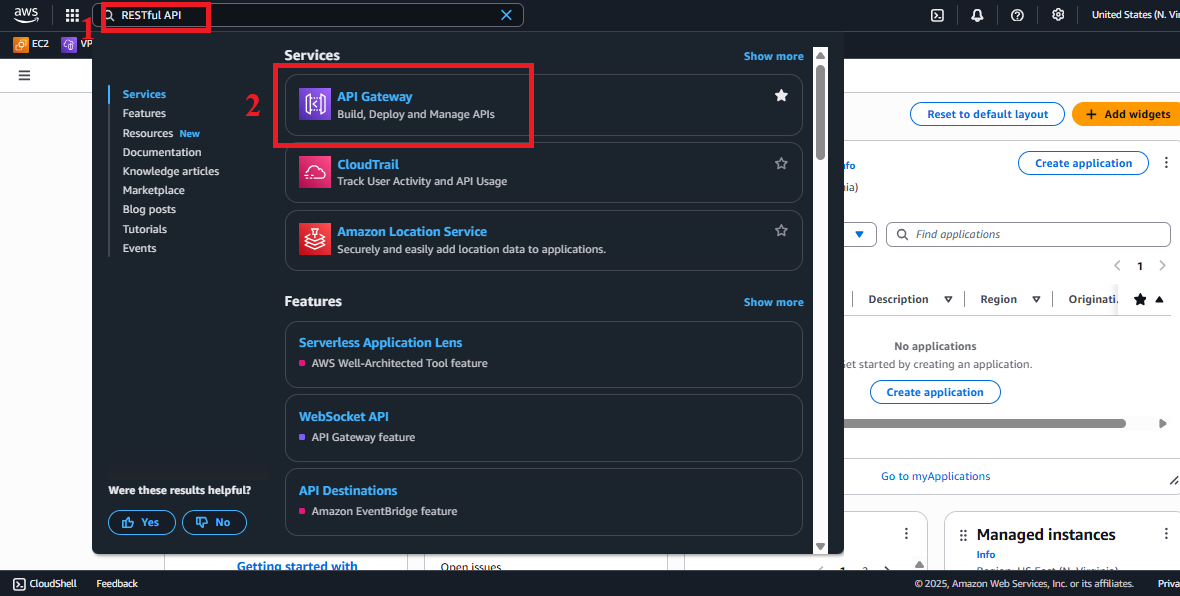
Figure 1: AWS Console interface with the API Gateway search bar.
-
-
Navigate to APIs
-
In the main interface of Amazon API Gateway, look at the left navigation menu.
-
Select APIs to view the list of existing APIs.
-
The list should display the
studentAPI (created in section 4.1). If not, check the AWS region again or refresh the page.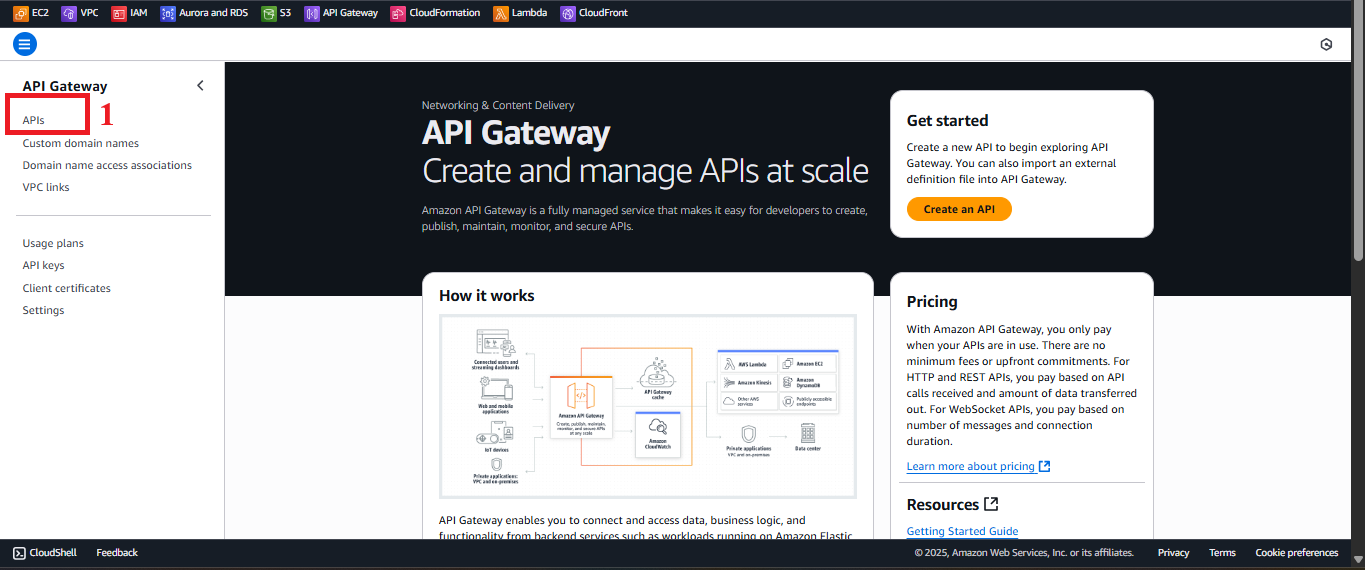
Figure 2: Navigation menu with the APIs option.
-
-
Select the student API
-
In the APIs list, find and select the
studentAPI. -
You will be redirected to the API management page for
student, showing options like Resources, Stages, API Keys, etc. -
Select Resources from the left menu to start configuring the resource and method.
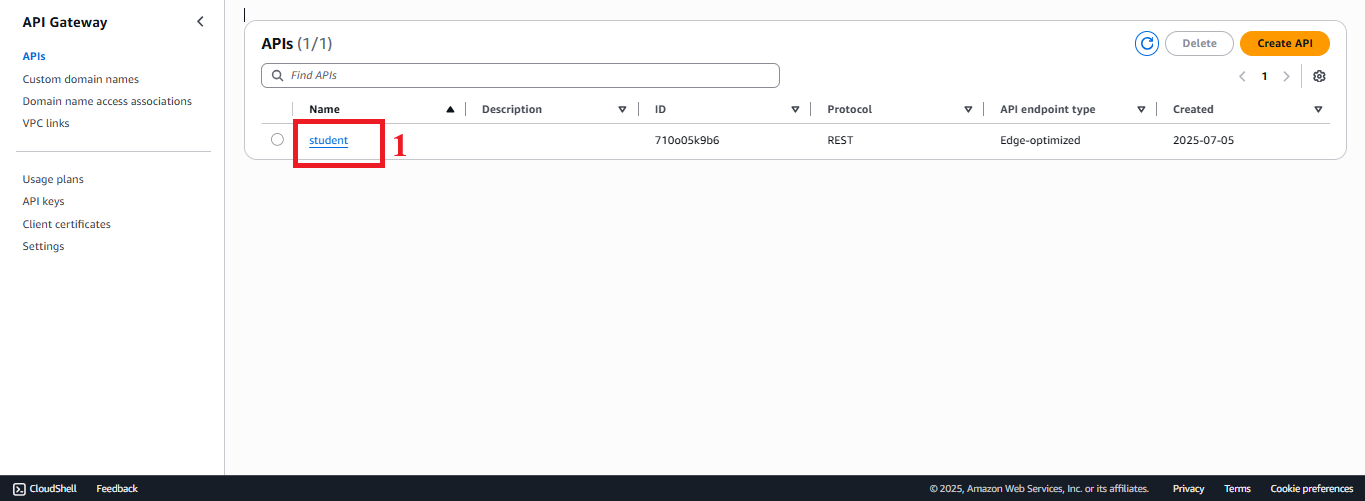
Figure 3: Student API management page with the Resources option.
-
-
Create the /backup Resource
-
In the Resources interface, you will see a resource tree with the root
/and the/studentsresource (created in section 4.4). -
Click Actions > Create Resource to create a new resource.
-
Configure the resource:
- Resource Name: Enter
backup. - Resource Path: Enter
/backup(or leave it as default, it will automatically be/backup). - Enable API Gateway CORS: Select to prepare for enabling CORS (section 4.7).
- Resource Name: Enter
-
Click Create Resource to create it.
-
Check: The
/backupresource will appear under the root/in the resource tree.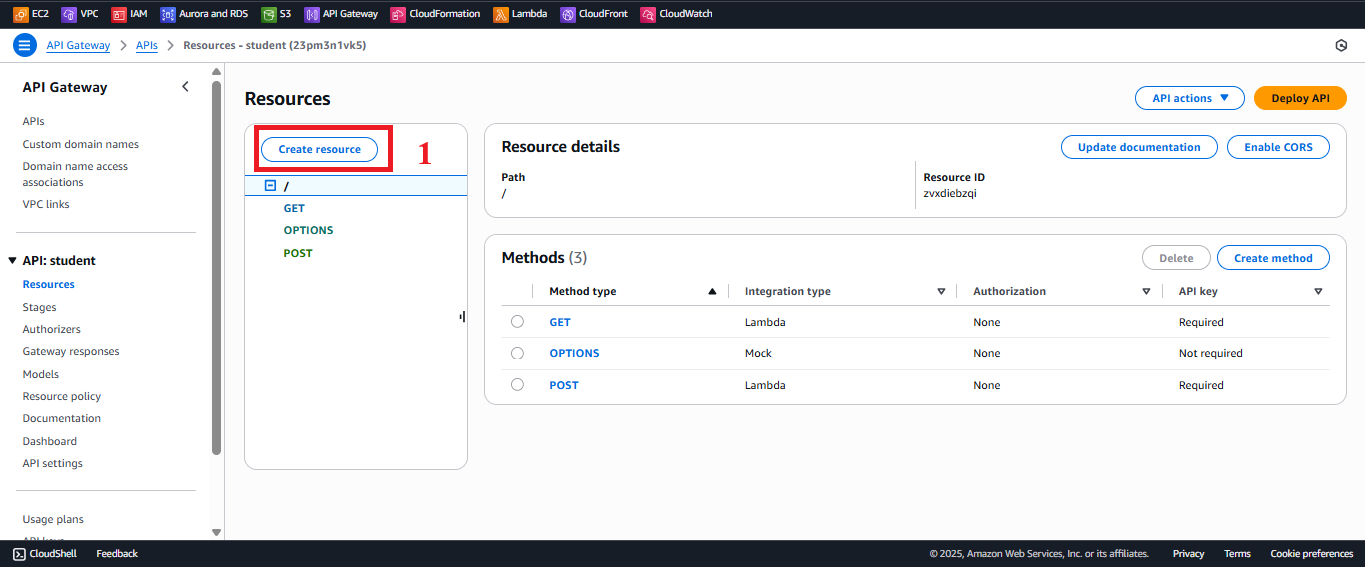
Figure 4: Click the Create button.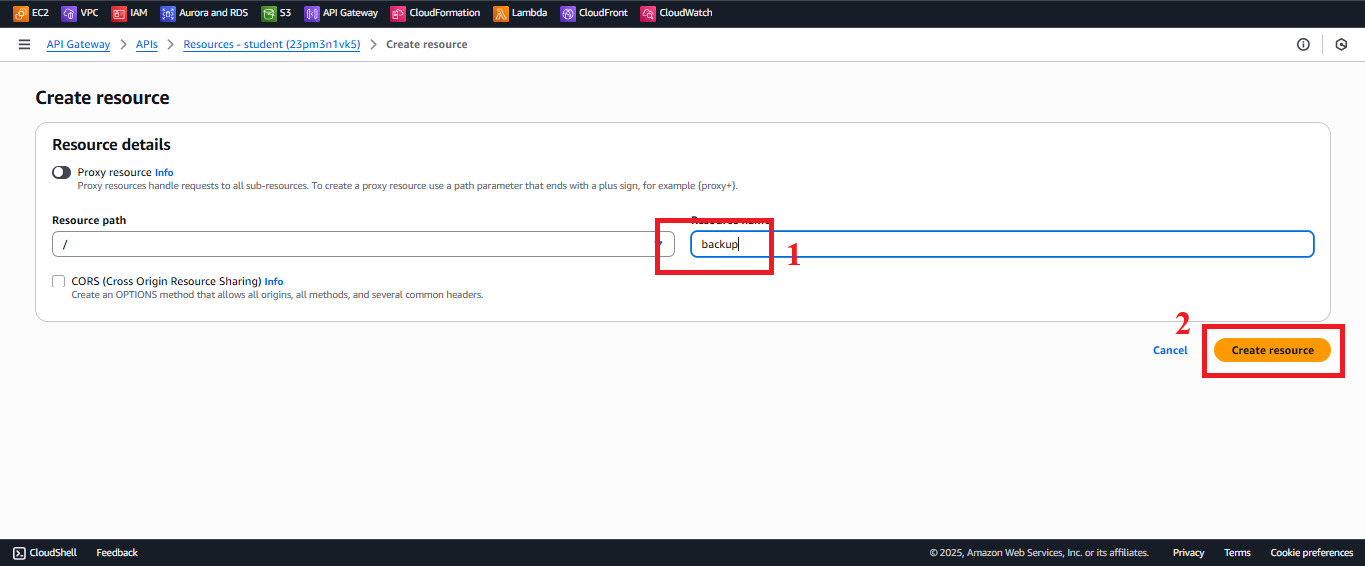
Figure 5: Resource configuration interface for /backup.
-
-
Create the POST Method
-
In the resource tree, select the
/backupresource. -
Click Actions > Create Method.
-
In the dropdown below
/backup, select POST and click the check mark (✔) to confirm. -
Note: If the dropdown doesn’t show POST, ensure you have selected the correct resource
/backup.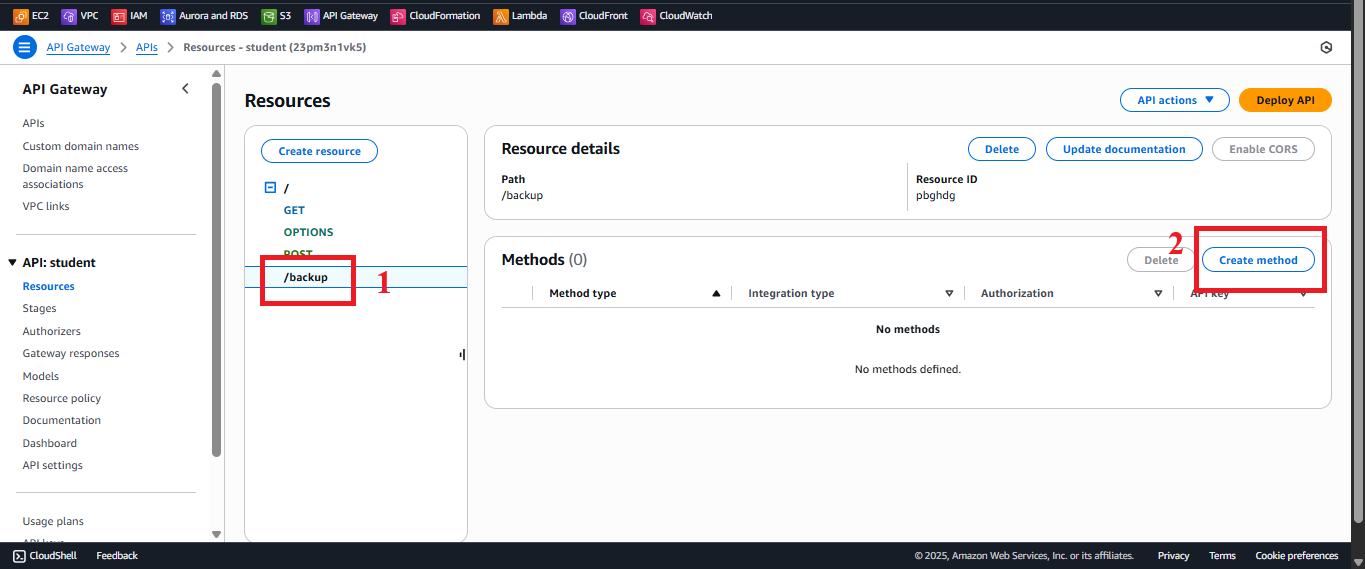
Figure 6: Create POST method interface.
-
-
Configure Lambda Integration
-
In the POST method configuration interface:
- Integration Type: Choose Lambda Function to integrate with the Lambda function.
- Use Lambda Proxy integration: Select (to send the entire HTTP request, including headers and body, to the Lambda function and receive a JSON response with headers).
- Lambda Region: Select
us-east-1(or your AWS region, it must match the region of theBackupDynamoDBAndSendEmailLambda). - Lambda Function: Enter
BackupDynamoDBAndSendEmail.- Note: If the
BackupDynamoDBAndSendEmailfunction does not appear in the suggestions list, enter it manually and ensure the function exists in Lambda (section 3.3).
- Note: If the
- Click Save to save the configuration.
-
If AWS asks for permissions, click OK to allow API Gateway to invoke the
BackupDynamoDBAndSendEmailLambda function. AWS will automatically add the appropriate IAM policy to the Lambda function’s role (typicallyDynamoDBBackupRolefrom section 3.3) with thelambda:InvokeFunctionpermission.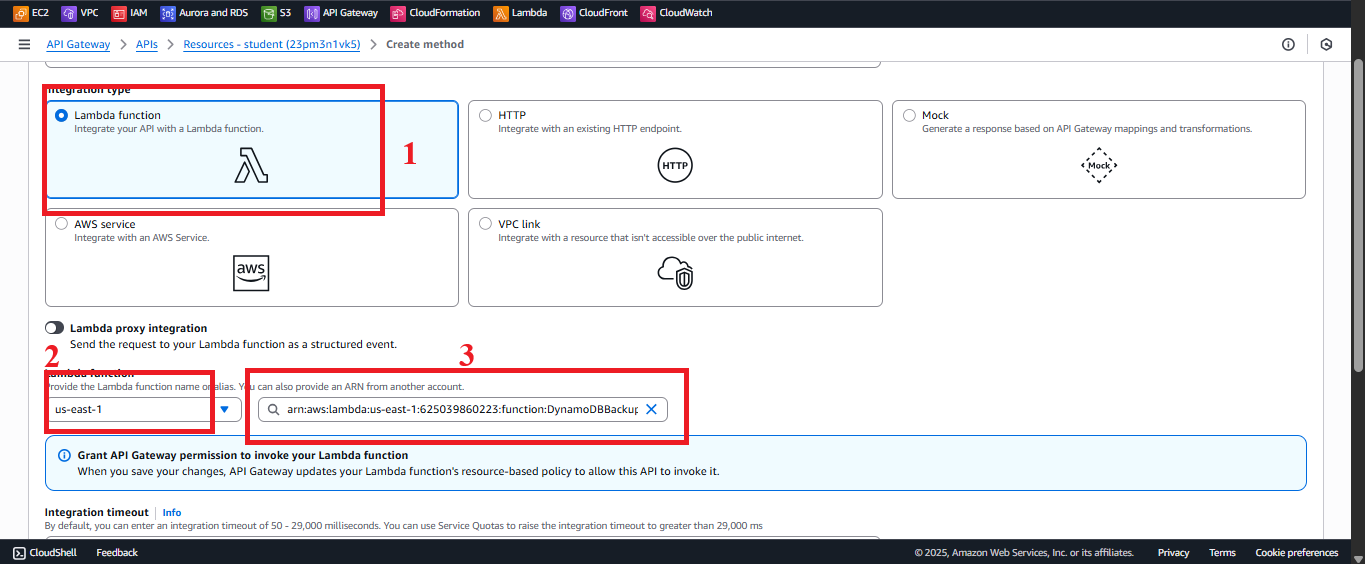
Figure 7: Lambda integration configuration interface.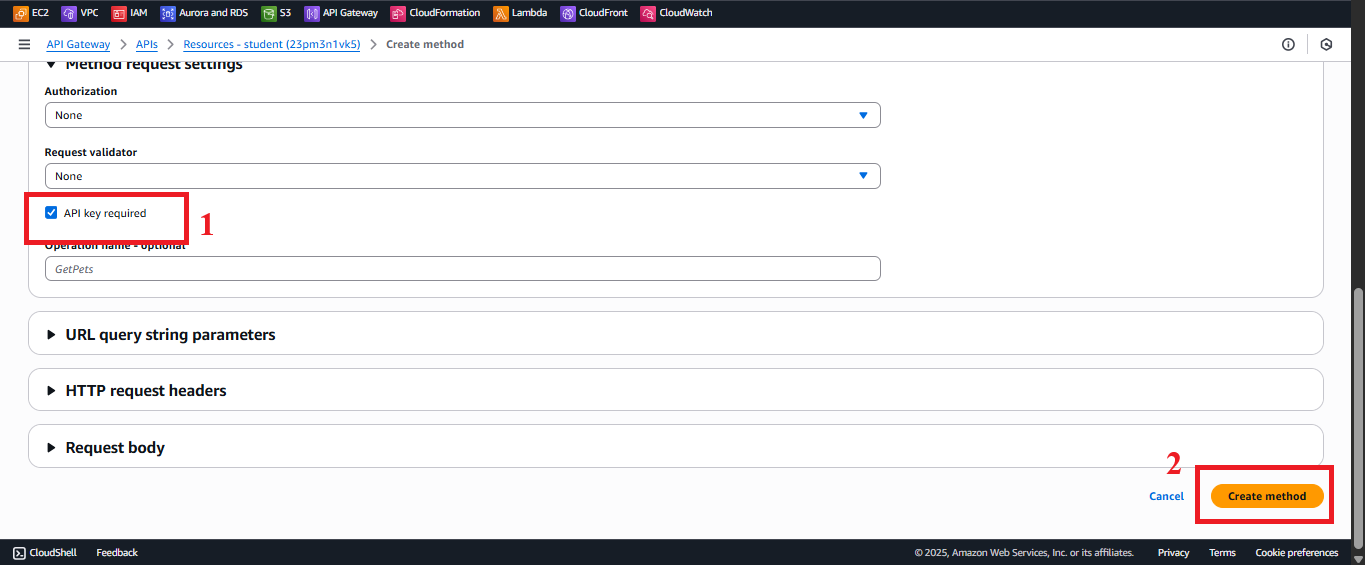
Figure 8: Click the Save button after configuration.
-
-
Enable API Key Required
-
In the Method Request interface of POST /backup:
- Click Edit next to Authorization.
- Select NONE (API Key will handle authentication, no need for Cognito or IAM Authorizer).
- In API Key Required, select true to require the API Key in the
x-api-keyheader.- Explanation: This ensures that all requests to POST /backup must include the
StudentApiKey(created in section 4.2) in thex-api-keyheader.
- Explanation: This ensures that all requests to POST /backup must include the
- Click Save or the check mark (✔) to save the configuration.
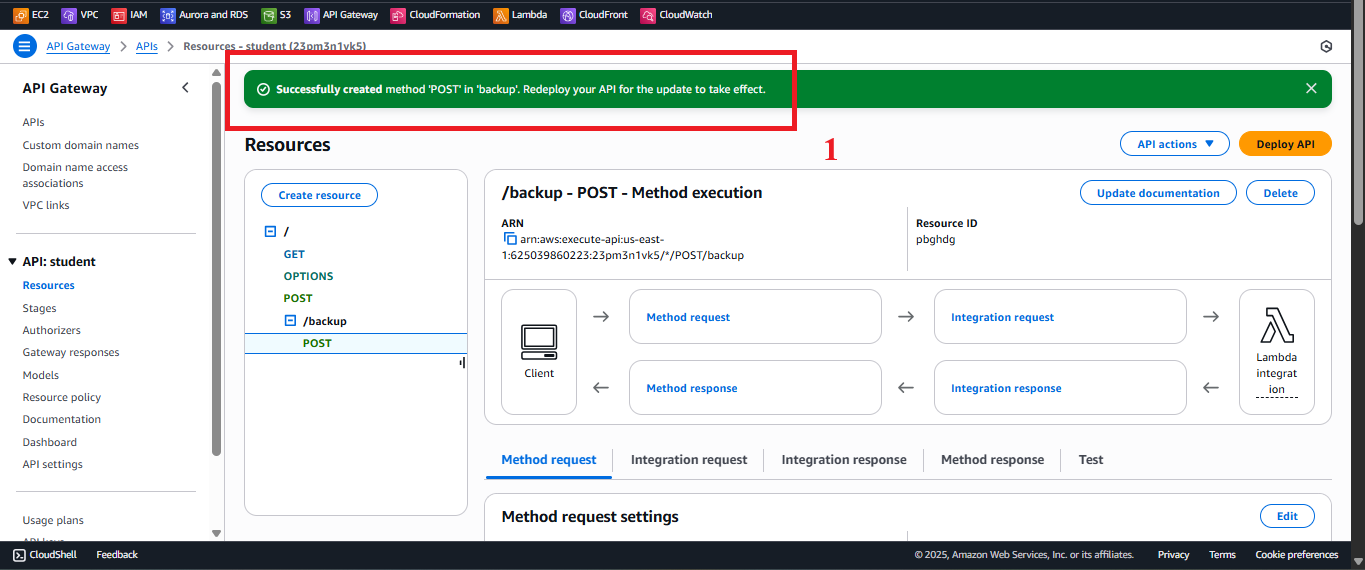
Figure 9: Enable API Key Required interface.
-
-
Check the Method Creation Status
-
After configuring and clicking Save, you will see the message: “Successfully created method ‘POST’. Redeploy your API for the update to take effect.”
-
Important Note: The POST method will not work until you deploy the API to a stage (section 4.8).
-
To verify the configuration:
- In Resources, select POST under
/backup. - Verify:
- Integration Request: Shows Lambda Function: BackupDynamoDBAndSendEmail.
- Method Request: API Key Required: true.
- If you encounter errors:
- “Lambda function not found”: Check that the
BackupDynamoDBAndSendEmailfunction exists in Lambda > Functions and that the AWS region matches (us-east-1). - “AccessDenied”: Check that the IAM role of the AWS account has the
apigateway:PUTpermission to create the method. - “Permission denied”: Ensure that API Gateway has permission to call
BackupDynamoDBAndSendEmail(AWS will automatically add permissions when you click OK).
- “Lambda function not found”: Check that the
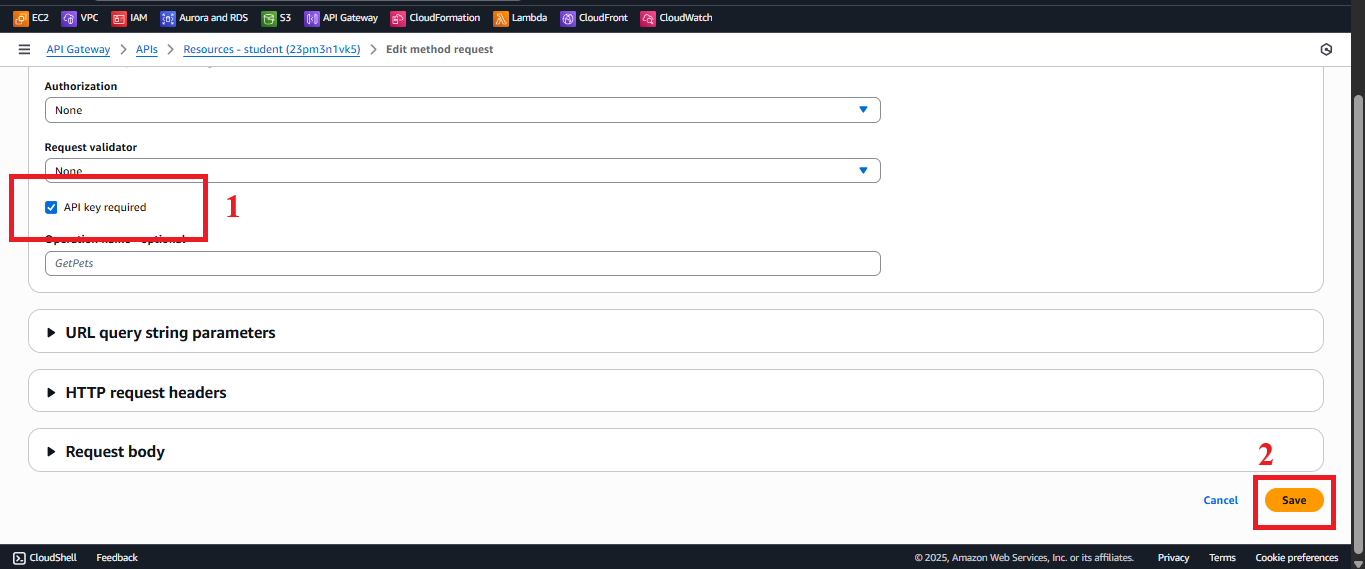
Figure 10: Success message after creating the POST method. - In Resources, select POST under
-
Important Notes
| Factor | Details |
|---|---|
| Lambda Proxy Integration | Lambda Proxy integration allows sending the entire HTTP request (headers, body) to the BackupDynamoDBAndSendEmail function and receiving a JSON response with headers (such as Access-Control-Allow-Origin: '*'). Ensure that the BackupDynamoDBAndSendEmail function (section 3.3) properly handles the backup and email sending. |
| API Key Security | With API Key Required: true, requests sent to POST /backup must include the x-api-key: <StudentApiKey> header. To enhance security, store the API Key in AWS Secrets Manager (see section 4.2). |
| CORS | The POST method needs to support CORS for the web interface to send cross-origin requests. This will be detailed in section 4.7 (enable CORS with the OPTIONS method). Ensure the BackupDynamoDBAndSendEmail function returns the header Access-Control-Allow-Origin: '*' (or a specific CloudFront domain, e.g., https://d12345678.cloudfront.net). |
| AWS Region | Ensure the region us-east-1 matches the BackupDynamoDBAndSendEmail function, studentData DynamoDB table, student-backup-20250706 S3 bucket, SES, and the student API. If using a different region (e.g., us-west-2), select the correct region in Lambda Region. |
| Error Handling | - If you get the error “Lambda function not found”: - Check that the BackupDynamoDBAndSendEmail function exists in Lambda > Functions. - Ensure the AWS region matches (us-east-1). - If you get a 403 "Forbidden" error when calling the API (after deploying): - Check that API Key Required: true and the StudentApiKey API Key are valid. - Ensure the API Key is linked to the Usage Plan (section 4.3, 4.9). - If you get a 500 error from Lambda, check the logs in CloudWatch (log group /aws/lambda/BackupDynamoDBAndSendEmail) to debug: - NoSuchBucket: Check that the S3 bucket student-backup-20250706 exists. - AccessDenied: Check that the DynamoDBBackupRole role has the s3:PutObject, dynamodb:Scan, and ses:SendEmail permissions. - Email address not verified: Check that the source email (no-reply@system.edu.vn) and the recipient email (admin@system.edu.vn) are verified in SES (section 2.5). |
| Optimization | - Add the header Access-Control-Allow-Origin in Method Response to ensure CORS works correctly: - In the Method Response for POST /backup, add Status Code 200, 500 with the header Access-Control-Allow-Origin: '*'. - In the Integration Response, map the response from Lambda to handle status codes. - Consider using AWS WAF with API Gateway to protect against DDoS attacks or API Key abuse. - If the studentData table is large, ensure that the BackupDynamoDBAndSendEmail function handles pagination for the Scan (e.g., using LastEvaluatedKey) to avoid exceeding limits. |
| Early Testing | - After creating the POST method, verify the configuration in Resources > POST /backup (Integration Request, Method Request). - After deploying the API (section 4.8), test the POST method with Postman or curl. - Check the S3 bucket student-backup-20250706 (go to S3 > Buckets > student-backup-20250706 > Objects) to verify the backup file (e.g., backup-20250707-124500.json). - Check the inbox (including Spam/Junk) of the recipient email (e.g., admin@system.edu.vn) to verify the email notification from SES. - If you receive a 403 "Forbidden" error, check the API Key and API Key Required configuration. - If you receive a 500 error, check the CloudWatch logs of the BackupDynamoDBAndSendEmail function. |
| Web Interface Integration Testing | After deploying the API (section 4.8) and linking the Usage Plan (section 4.9), use the API Key in the web interface (using Tailwind CSS, running on CloudFront) to call the POST /backup endpoint. |
Practical Tip: Verify the Integration Request and API Key Required configurations before deploying the API. Test the backup file in the
student-backup-20250706S3 bucket and the email notification from SES using Postman to ensure theBackupDynamoDBAndSendEmailfunction works properly.
Conclusion
The /backup resource and POST /backup method have been successfully created in the student API, integrated with the BackupDynamoDBAndSendEmail Lambda function, and require the StudentApiKey API Key, ready to be deployed and used in the web interface.
Next step: Move to Enable CORS to support the web interface to continue!