Create GET Method to Retrieve Data
Objective: Create a GET method on the
/studentsresource in thestudentAPI (created in section 4.1) to integrate with thegetStudentDataLambda function (created in section 3.1), allowing the retrieval of the student list from thestudentDataDynamoDB table. The method will require an API Key (StudentApiKey, created in section 4.2) in thex-api-keyheader for security, and prepare for enabling CORS (section 4.7) so the web interface (running on CloudFront) can make requests.
Overview of the GET Method
- The GET /students method will call the
getStudentDataLambda function to fetch all records from thestudentDataDynamoDB table (fields:studentid,name,class,birthdate,email). - The
getStudentDatafunction will return a JSON response with the headerAccess-Control-Allow-Origin: '*'to support CORS, suitable for the web interface. - API Key Required ensures that only requests with a valid
StudentApiKeywill be processed. - After creation, the API needs to be deployed (section 4.8) for the GET method to take effect.
Prerequisites
You need to complete section 4.1 (create the student API), section 4.2 (create the StudentApiKey API Key), section 4.3 (create the StudentUsagePlan Usage Plan), and section 3 (create the Lambda functions getStudentData, insertStudentData, BackupDynamoDBAndSendEmail, the studentData DynamoDB table, the student-backup-20250706 S3 bucket, SES email verification). Ensure your AWS account is set up and the AWS region is us-east-1.
Detailed Steps
-
Access AWS Management Console
-
Open your browser and log in to AWS Management Console with your AWS account.
-
In the search bar at the top, type API Gateway and select the Amazon API Gateway service to access the management interface.
-
Check the AWS region: Ensure you’re working in the primary AWS region (assumed to be
us-east-1for synchronization with previous sections), and check the region at the top right corner of the AWS Console. This region must match thestudentAPI, thegetStudentDataLambda function, thestudentDataDynamoDB table, thestudent-backup-20250706S3 bucket, and SES.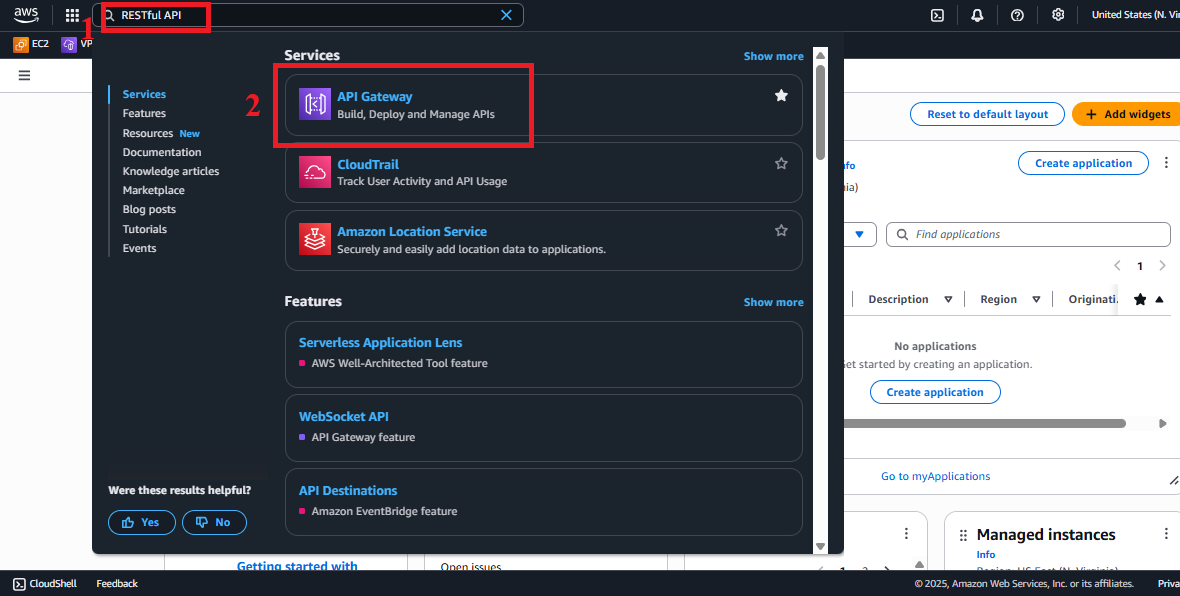 Figure 1: AWS Console Interface with API Gateway Search Bar.
Figure 1: AWS Console Interface with API Gateway Search Bar.
-
-
Navigate to the APIs Section
-
In the main Amazon API Gateway interface, look at the left navigation menu.
-
Select APIs to view the list of existing APIs.
-
The list will show the
studentAPI (created in section 4.1). If not visible, check the AWS region again or refresh the page.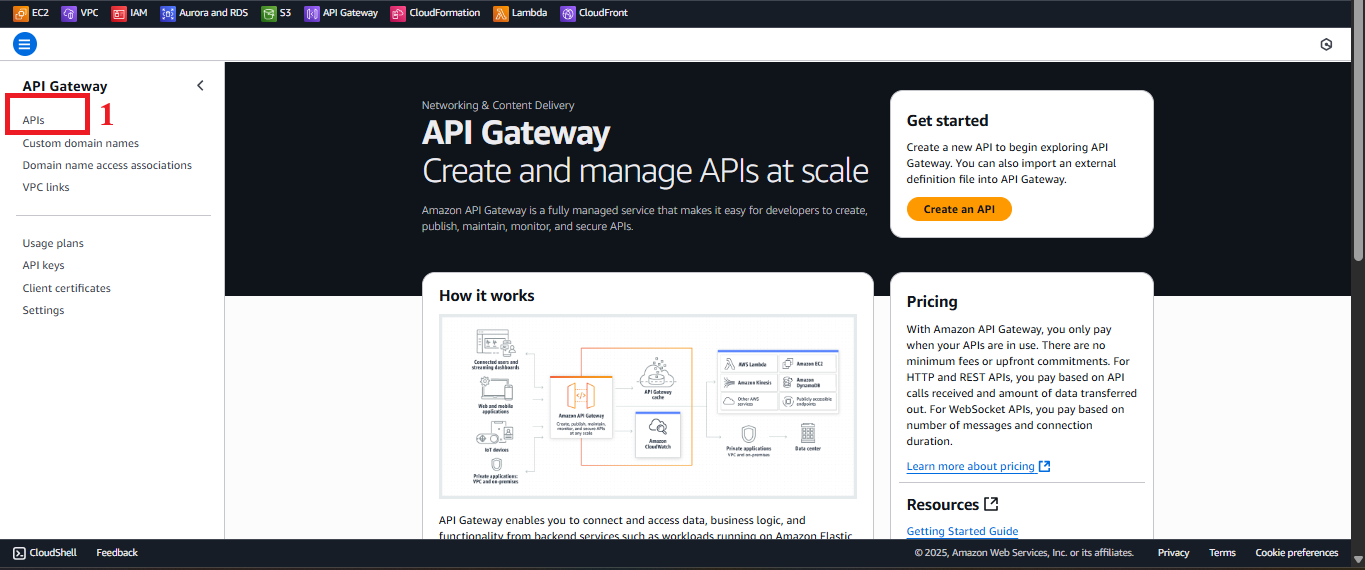 Figure 2: Navigation Menu with APIs Option.
Figure 2: Navigation Menu with APIs Option.
-
-
Select the
studentAPI-
In the APIs list, find and select the
studentAPI. -
You’ll be taken to the
studentAPI management page, displaying options like Resources, Stages, API Keys, etc. -
Select Resources from the left menu to start configuring the resource and method.
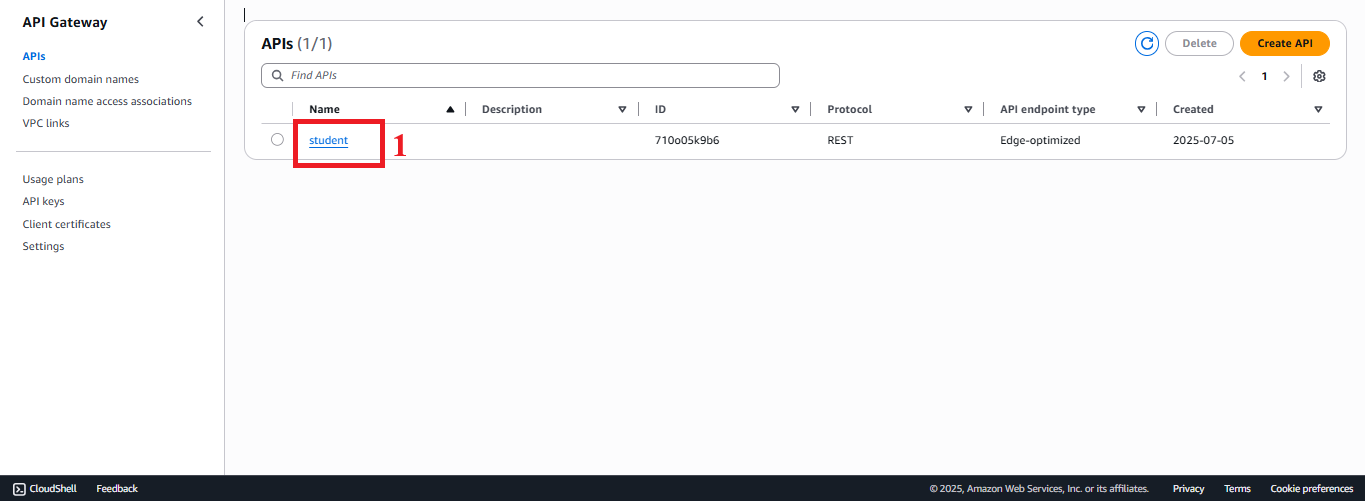 Figure 3: API Management Page for
Figure 3: API Management Page for studentwith Resources Option.
-
-
Create the
/studentsResource-
In the Resources interface, you’ll see the root
/. -
Click Actions > Create Resource to create a new resource.
-
Configure the resource:
- Resource Name: Enter
students. - Resource Path: Enter
/students(or leave it as the default, which will automatically be/students). - Enable API Gateway CORS: Select to prepare for enabling CORS (section 4.7).
- Resource Name: Enter
-
Click Create Resource to create the resource.
-
Check: The
/studentsresource will appear under the root/in the resource tree.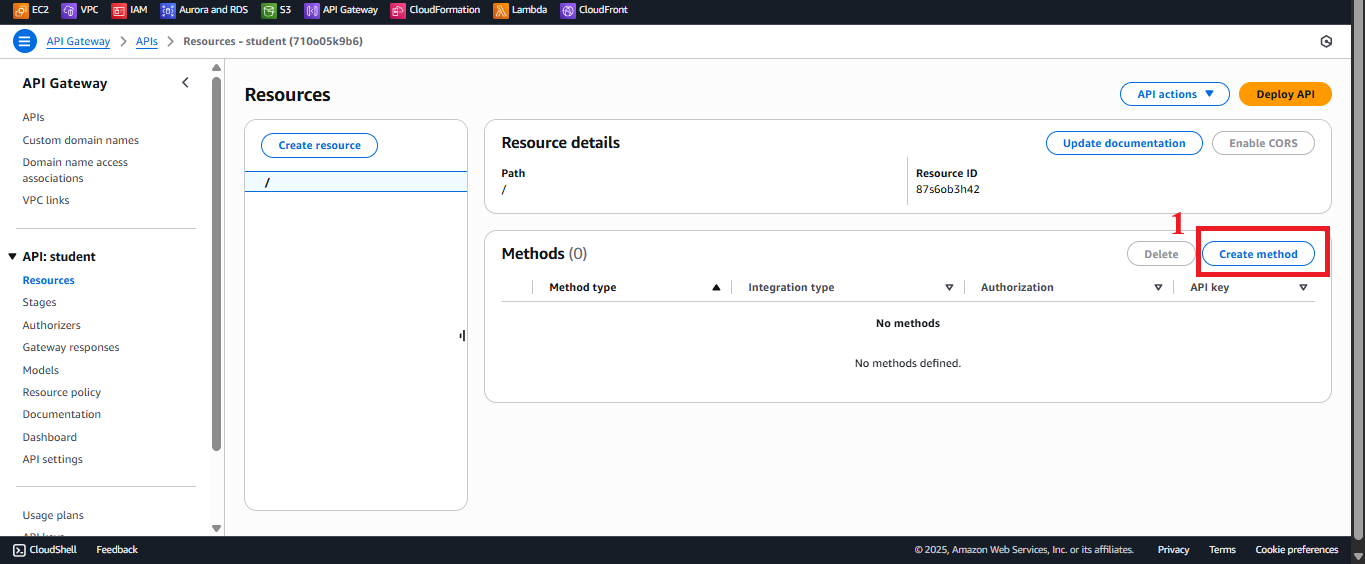
Figure 4: Create/studentsResource Interface.
-
-
Create the GET Method
-
In the resource tree, select the
/studentsresource. -
Click Actions > Create Method.
-
From the dropdown under
/students, select GET and click the checkmark (✔) to confirm. -
Note: If the dropdown doesn’t show GET, ensure you’ve selected the correct
/studentsresource. -
Integration Type: Select Lambda Function to integrate with the Lambda function.
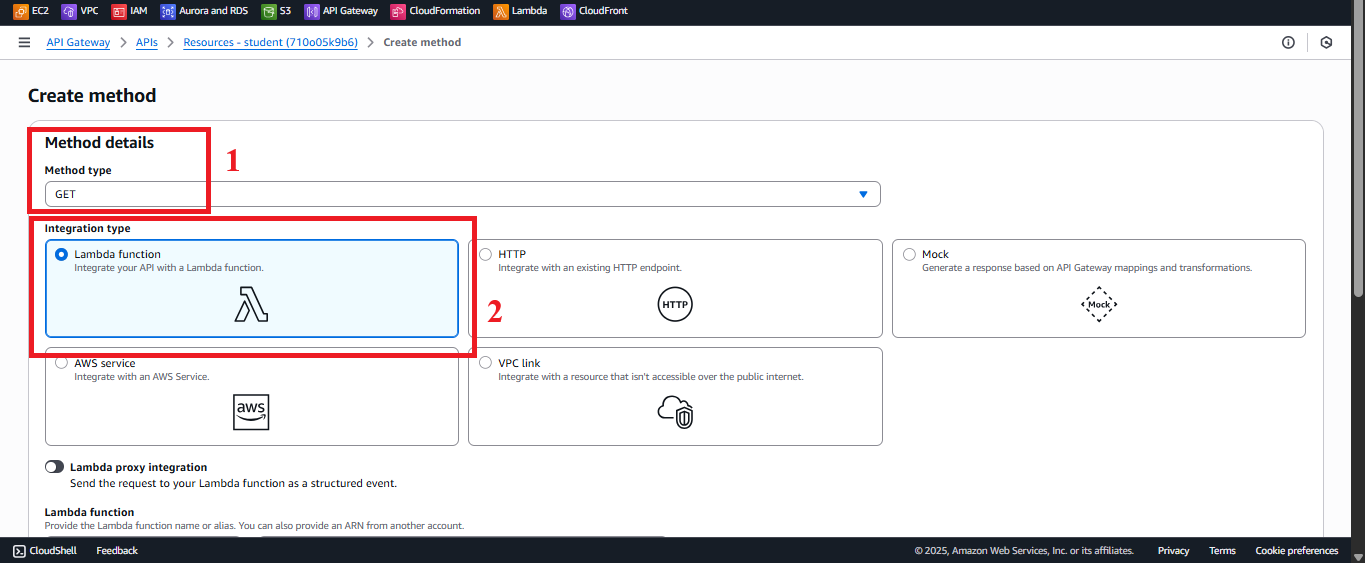 Figure 5: Create GET Method Interface.
Figure 5: Create GET Method Interface.
-
-
Configure Lambda Integration
-
In the GET method configuration interface:
- Use Lambda Proxy integration: Select (to send the entire HTTP request to the Lambda function and receive a JSON response with headers).
- Lambda Region: Select
us-east-1(or your AWS region, which must match the region of thegetStudentDatafunction). - Lambda Function: Enter
getStudentData.- Note: If the
getStudentDatafunction doesn’t appear in the suggestion list, enter it manually and ensure the function exists in Lambda (section 3.1).
- Note: If the
- Click Save to save the configuration.
-
If AWS prompts for permissions, click OK to allow API Gateway to invoke the
getStudentDataLambda function. AWS will automatically add the IAM policy to the Lambda function’s role (usuallyLambdaGetStudentRolefrom section 3.1) with thelambda:InvokeFunctionpermission.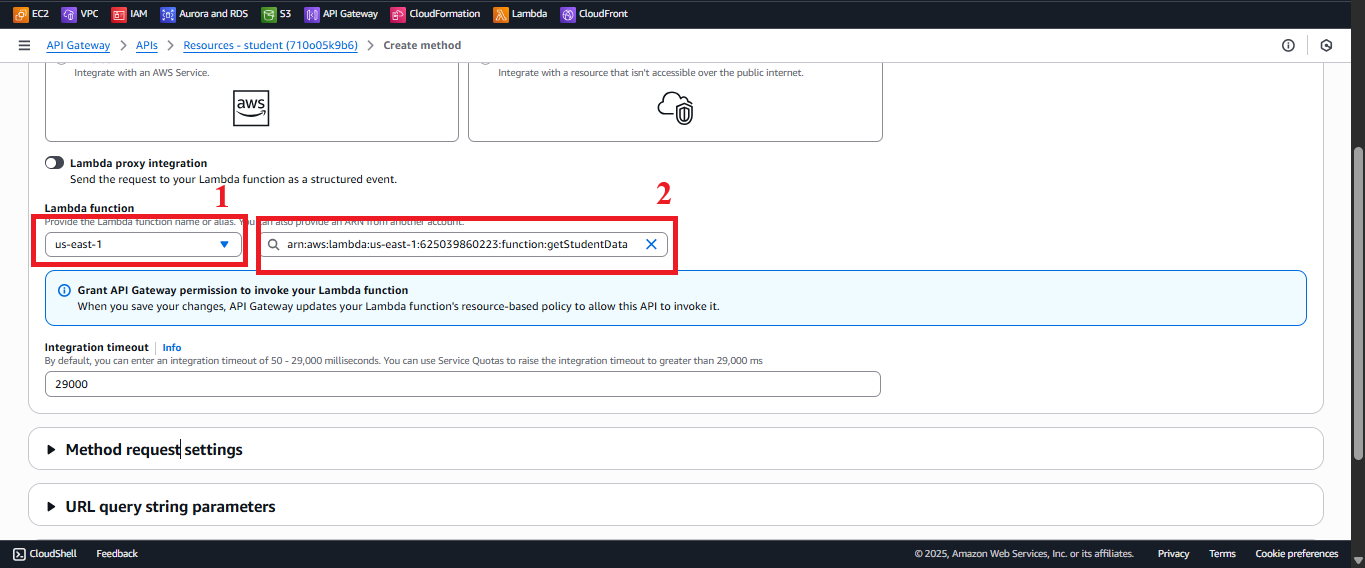 Figure 6: Lambda Integration Configuration Interface.
Figure 6: Lambda Integration Configuration Interface.
-
-
Enable API Key Requirement
-
In the Method Request interface for GET /students:
- Click Edit next to Authorization.
- Select NONE (API Key will handle authentication, no need for Cognito or IAM Authorizer).
- In API Key Required, select true to require the API Key in the
x-api-keyheader.- Explanation: This ensures that any requests sent to GET /students must include the
StudentApiKey(created in section 4.2) in thex-api-keyheader.
- Explanation: This ensures that any requests sent to GET /students must include the
- Click Save or the checkmark (✔) to save the configuration.
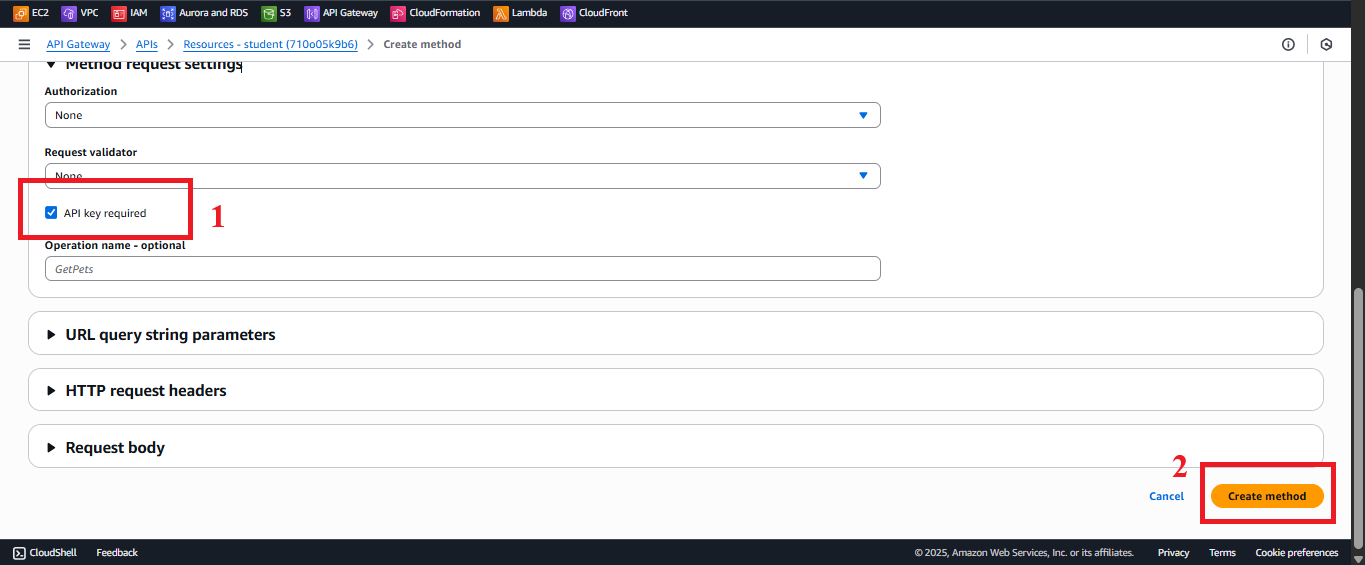 Figure 7: Enable API Key Required Interface.
Figure 7: Enable API Key Required Interface.
-
-
Check the Status of Method Creation
-
After configuring and clicking Save, you’ll see the message: “Successfully created method ‘GET’. Redeploy your API for the update to take effect.”
-
Important Note: The GET method will not work until you deploy the API to a stage (section 4.8).
-
To check the configuration:
- In Resources, select GET under
/students. - Verify:
- Integration Request: Displays Lambda Function: getStudentData.
- Method Request: API Key Required: true.
- If errors occur:
- “Lambda function not found”: Check that the
getStudentDatafunction exists in Lambda > Functions. - “AccessDenied”: Check if your AWS IAM role has the
apigateway:PUTpermission to create methods. - “Permission denied”: Ensure API Gateway has permission to invoke
getStudentData(AWS automatically adds permission when you click OK).
- “Lambda function not found”: Check that the
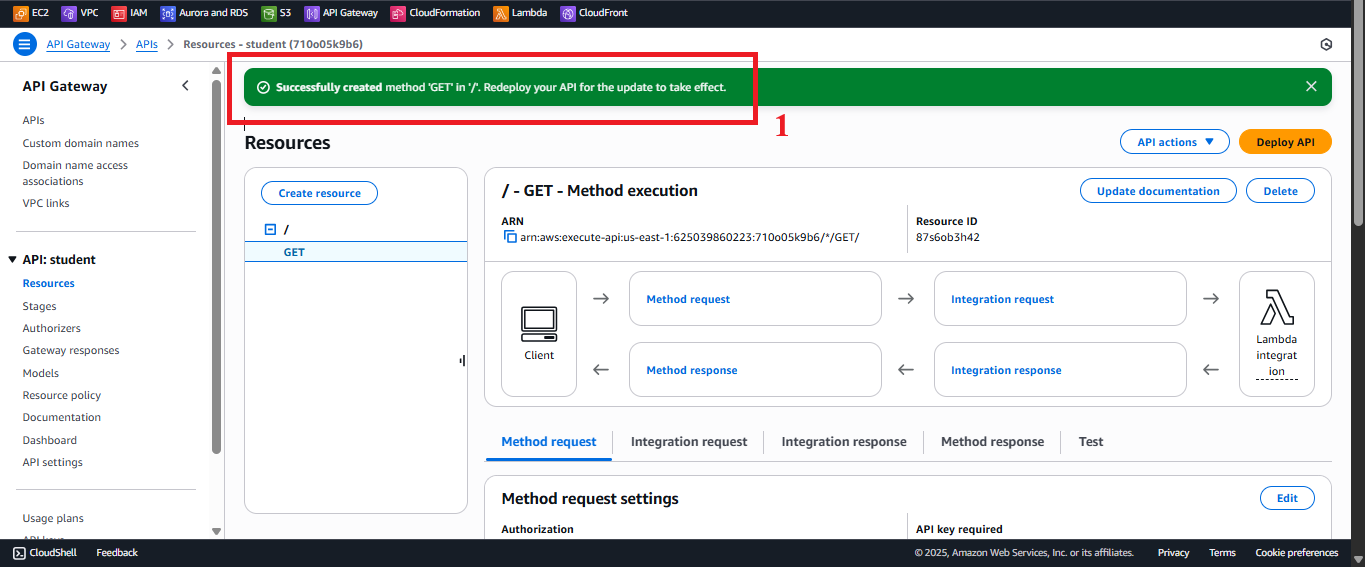 Figure 8: Success Message After Creating GET Method.
Figure 8: Success Message After Creating GET Method. - In Resources, select GET under
-
Important Notes
| Element | Details |
|---|---|
| Lambda Proxy Integration | Lambda Proxy integration allows sending the entire HTTP request (headers, query parameters, body) to the getStudentData function and receiving a JSON response with headers (like Access-Control-Allow-Origin: '*'). Ensure the getStudentData function (section 3.1) returns the response in the correct format. |
| API Key Security | With API Key Required: true, requests to GET /students must include the header x-api-key: <StudentApiKey>. For enhanced security, store the API Key in AWS Secrets Manager (see section 4.2). |
| CORS | The GET method must support CORS for the web interface to make cross-origin requests. This will be configured in detail in section 4.7 (enabling CORS with the OPTIONS method). Ensure the getStudentData function returns the Access-Control-Allow-Origin: '*' header (or a specific CloudFront domain, e.g., https://d12345678.cloudfront.net). |
| AWS Region | Ensure the us-east-1 region matches the region of the getStudentData function, the studentData table, and the student API. If using a different region (e.g., us-west-2), select the correct region in the Lambda Region. |
| Error Handling | - If you encounter the error “Lambda function not found”: - Check that the getStudentData function exists in Lambda > Functions. - Ensure the AWS region matches (us-east-1). - If you encounter a 403 "Forbidden" error when calling the API (after deployment): - Check API Key Required: true and ensure the StudentApiKey is valid. - Ensure the API Key is linked to the Usage Plan (sections 4.3, 4.9). - If you receive a 500 error from Lambda, check the logs in CloudWatch (log group /aws/lambda/getStudentData) for debugging. |
| Optimization | - Add the Access-Control-Allow-Origin header in the Method Response to ensure CORS works correctly: - In Method Response for GET /students, add Status Code 200 with the header Access-Control-Allow-Origin: '*'. - In Integration Response, map the response from Lambda to return a properly formatted JSON response. - Consider using AWS WAF with API Gateway to protect against DDoS attacks or API Key abuse. - If the studentData table is large, ensure the getStudentData function handles pagination (as in the improved code from section 3.1) to avoid exceeding the Scan limit. |
| Early Testing | - After creating the GET method, verify the configuration in Resources > GET /students (Integration Request, Method Request). - After deploying the API (section 4.8), test the GET method using Postman or curl. - If you receive a 403 "Forbidden" error, check the API Key or API Key Required configuration. - If you receive a 500 error, check the CloudWatch logs for the getStudentData function. |
| Web Interface Integration Testing | After deploying the API (section 4.8) and linking the Usage Plan (section 4.9), use the API Key in the web interface (using Tailwind CSS, running on CloudFront) to call the GET /students endpoint. |
Practical Tip: Verify the Integration Request and API Key Required configurations before deploying the API. Test the JSON response from the
getStudentDatafunction using Postman to ensure the student data is returned in the correct format.
Conclusion
The GET /students method has been successfully created in the student API, integrated with the getStudentData Lambda function and requiring the StudentApiKey API Key, ready for deployment and use in the web interface.
Next step: Go to Create POST Method to Store Data to continue!