Configure Lambda Function insertStudentData
Objective: Create and configure the Lambda function
insertStudentDatato receive student information from the web interface, store it in the DynamoDBstudentDatatable, and send a confirmation email via SES. This function processes the data for fields Student ID (studentid), Full Name (name), Class (class), Date of Birth (birthdate), and Email (x86_64, and assigns the IAM roleLambdaInsertStudentRole(corrected fromLambdaGetStudentRolein the requirements). The function will return a JSON response for integration with the web interface via API Gateway.
Overview of the insertStudentData Function
The insertStudentData function performs the following tasks:
- Receives data from
event['body'](sent from the web interface via API Gateway). - Validates the input data (ensuring all required fields are provided).
- Checks for duplicate
studentidusing theGetItemoperation to avoid storing duplicate data. - Saves the data to the
studentDatatable using thePutItemoperation. - Sends a confirmation email via SES with detailed content (student ID, full name, class, date of birth).
- Logs details to CloudWatch for monitoring and debugging.
- Returns a JSON response with the CORS header (
Access-Control-Allow-Origin: '*') to support the web interface.
Initial Requirements
You need to complete the preparation steps in section 2 (IAM Role LambdaInsertStudentRole, DynamoDB studentData table, SES email verification) before creating the function. Ensure your AWS account is ready and the AWS region is us-east-1.
Detailed Steps
-
Access AWS Management Console
-
Open your browser and log in to the AWS Management Console with your AWS account.
-
In the search bar at the top, type Lambda and select AWS Lambda to enter the management interface.
-
Ensure you are working in the primary AWS region (e.g.,
us-east-1), check the region in the top-right corner of the AWS Console. This region should match thestudentDataDynamoDB table and SES.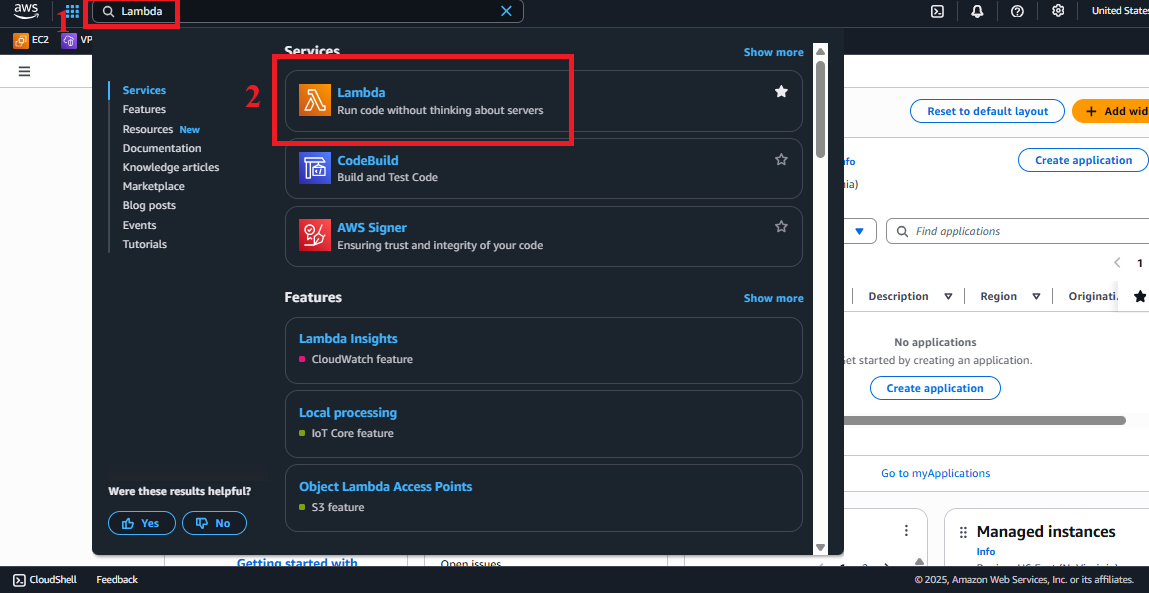 Figure 1: AWS Console interface with the Lambda search bar.
Figure 1: AWS Console interface with the Lambda search bar.
-
-
Navigate to the Functions Section
-
In the AWS Lambda interface, look at the left-hand navigation menu.
-
Select Functions to see the list of existing Lambda functions. If no functions have been created, the list will be empty.
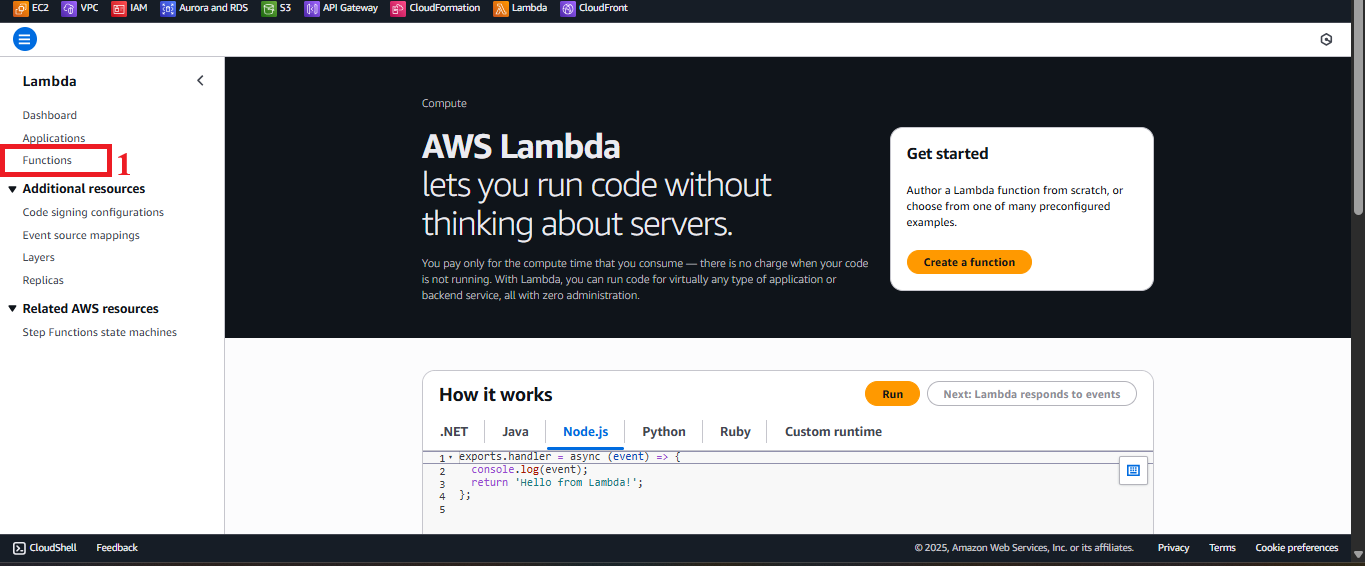
Figure 2: Navigation menu with the Functions option.
-
-
Start the Create Function Process
-
In the Functions interface, click the Create function button in the top-right corner to start configuring a new function.
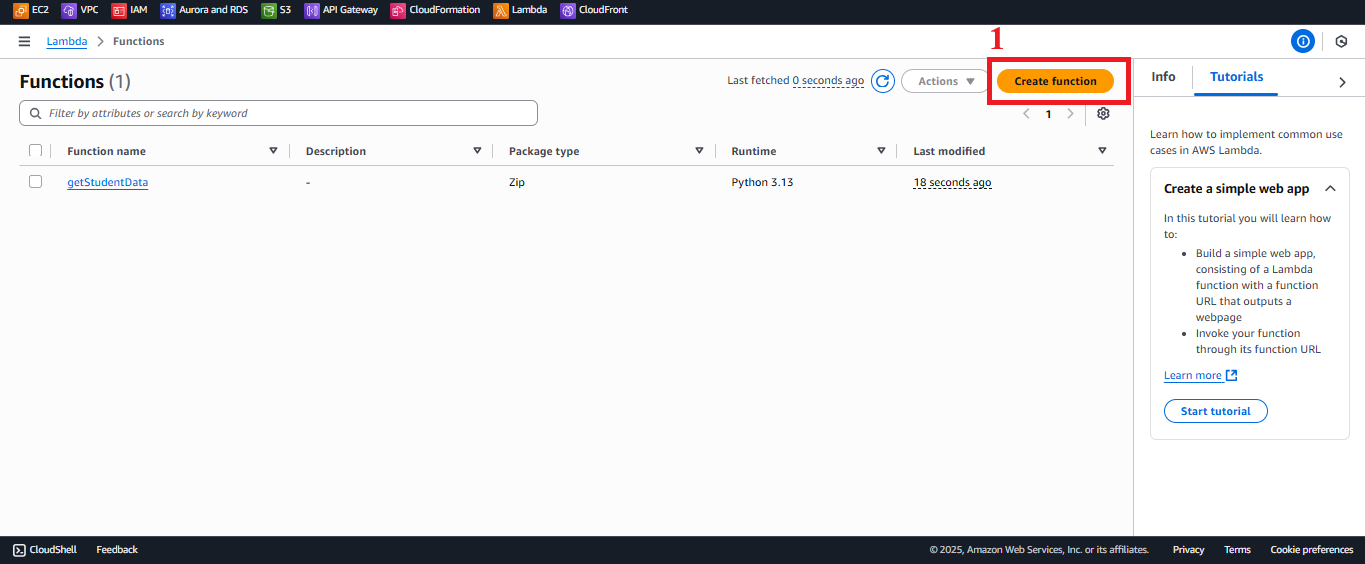 Figure 3: Create function button in the Functions interface.
Figure 3: Create function button in the Functions interface.
-
-
Configure Basic Function Information
- In the Function type section, select Author from scratch to write your own code for the function.
- In the Function name field, enter
insertStudentData. This name will be used when integrating with API Gateway. - In the Runtime section, select Python 3.13 (the latest required Python version). If Python 3.13 is not available, select the latest supported version (e.g., Python 3.12 or 3.11).
- In the Architecture section, select
x86_64to ensure compatibility with the standard architecture.
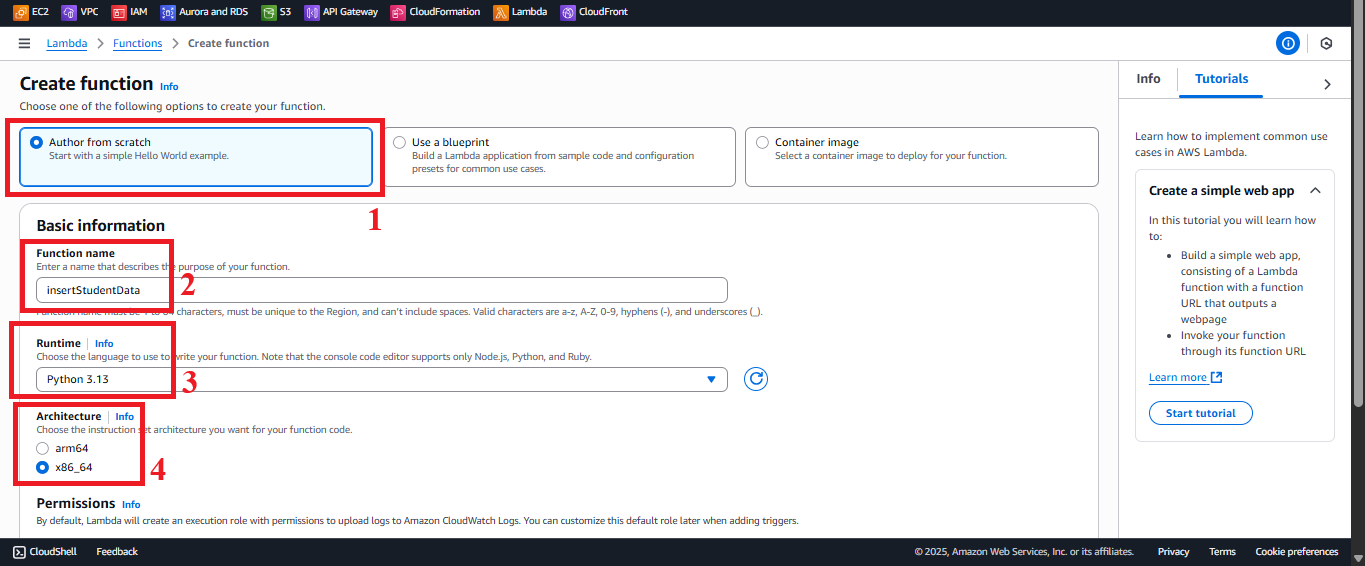
Figure 4: Basic function configuration interface.-
In the Permissions section, select Use an existing role.
- In the role list, select
LambdaInsertStudentRole(created in section 2.2). - Important note: The initial requirement specified
LambdaGetStudentRole, but this role is not suitable as it lacks thedynamodb:PutItemandses:SendEmailpermissions. TheLambdaInsertStudentRoleincludesAWSLambdaBasicExecutionRole,AmazonDynamoDBReadOnlyAccess,AmazonSESFullAccess,AmazonS3FullAccess, andCloudFrontFullAccess, butAmazonDynamoDBReadOnlyAccessdoes not supportPutItem. You need to replace it withAmazonDynamoDBFullAccessor a custom policy (see Notes).
- In the role list, select
-
Keep other settings at their default values and click Create function to create the function.
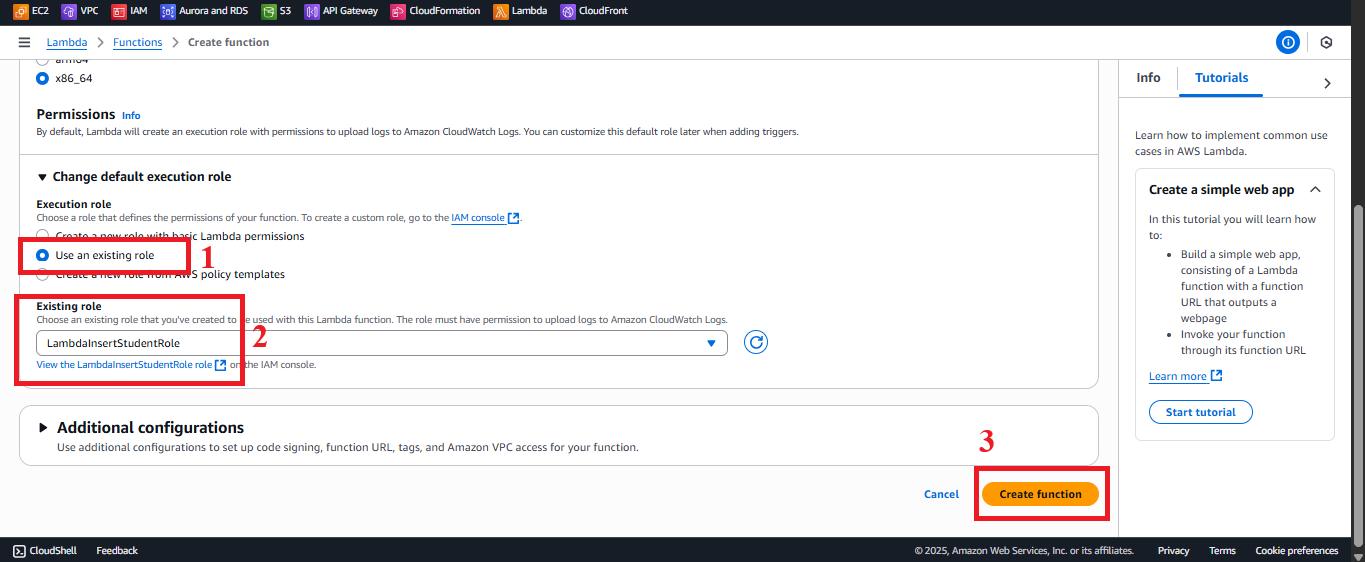
Figure 5: SelectLambdaInsertStudentRoleand click Create function.
-
Check Function Creation Status
-
After clicking Create function, you will be redirected to the
insertStudentDatafunction details page. -
The interface will display a message like: “Successfully created the function insertStudentData. You can now change its code and configuration. To invoke your function with a test event, choose Test.”
-
If you do not see this message or encounter an error, check that the
LambdaInsertStudentRoleexists and that your AWS account has thelambda:CreateFunctionpermission.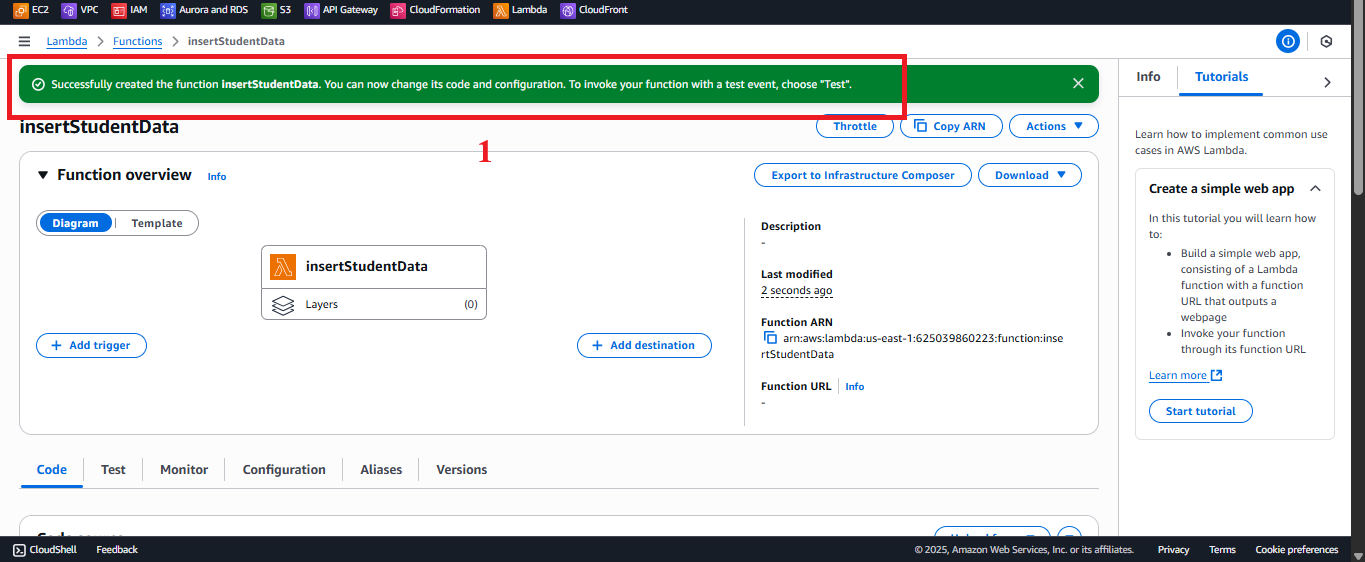
Figure 6: Function details page after creatinginsertStudentData.
-
-
Configure Source Code
- In the function details page for
insertStudentData, go to the Code tab, scroll down to the Code source section. - In the
lambda_function.pyfile, delete the default code and paste the following:
- In the function details page for
import json
import boto3
import logging
# Set up logging
logger = logging.getLogger()
logger.setLevel(logging.INFO)
# Initialize DynamoDB and SES clients
dynamodb = boto3.resource('dynamodb')
table = dynamodb.Table('studentData')
ses = boto3.client('ses', region_name='us-east-1')
def lambda_handler(event, context):
logger.info("Received event: %s", json.dumps(event))
# Process request body
try:
if isinstance(event.get('body'), str):
body = json.loads(event['body'])
elif isinstance(event.get('body'), dict):
body = event['body']
else:
body = {}
except Exception as e:
logger.error("Error parsing JSON: %s", str(e))
return _response(400, "Invalid data sent.")
# Extract fields
student_id = body.get('studentid')
name = body.get('name')
student_class = body.get('class')
birthdate = body.get('birthdate')
email = body.get('email')
# Validate input data
if not all([student_id, name, student_class, birthdate, email]):
logger.error("Missing fields: studentid=%s, name=%s, class=%s, birthdate=%s, email=%s",
student_id, name, student_class, birthdate, email)
return _response(400, "Missing required student information.")
# Check for duplicate student ID
try:
existing = table.get_item(Key={'studentid': student_id})
if 'Item' in existing:
logger.error("Student ID %s already exists", student_id)
return _response(409, f"Student ID '{student_id}' already exists.")
except Exception as e:
logger.error("Error checking student ID: %s", str(e))
return _response(500, "Error checking data.")
# Save data to DynamoDB
try:
table.put_item(
Item={
'studentid': student_id,
'name': name,
'class': student_class,
'birthdate': birthdate,
'email': email
}
)
logger.info("Successfully saved data for studentid: %s", student_id)
except Exception as e:
logger.error("Error saving to DynamoDB: %s", str(e))
return _response(500, "Error saving data to the system.")
# Send confirmation email
email_error = None
try:
ses.send_email(
Source='baothangvip@gmail.com',
Destination={'ToAddresses': [email]},
Message={
'Subject': {'Data': 'Student Data Saved'},
'Body': {
'Text': {
'Data': (
f'📢 STUDENT MANAGEMENT SYSTEM NOTIFICATION\n\n'
f'Hello {name},\n\n'
f'✅ Your student information has been successfully saved to the system.\n\n'
f'🔹 Student ID: {student_id}\n'
f'🔹 Full Name: {name}\n'
f'🔹 Class: {student_class}\n'
f'🔹 Date of Birth: {birthdate}\n\n'
f'📬 Please keep this email for reference.\n\n'
f'Best regards,\n'
f'📘 Student Management System\n'
f'📧 Email: hutech@system.edu.vn'
)
}
}
}
)
logger.info("Successfully sent email to: %s", email)
except Exception as e:
email_error = str(e)
logger.error("Error sending email to %s: %s", email, email_error)
# Return result
if email_error:
return _response(200, f"Student data saved, but email to {email} failed: {email_error}")
return _response(200, "Student data saved and confirmation email sent!")
# Helper function to return response
def _response(status_code, message):
return {
'statusCode': status_code,
'body': json.dumps({'message': message}),
'headers': {
'Content-Type': 'application/json',
'Access-Control-Allow-Origin': '*'
}
}