Configure Lambda Function getStudentData
Objective: Create and configure the Lambda function
getStudentDatato retrieve all student data from the DynamoDBstudentDatatable, including fields Student ID (studentid), Full Name (name), Class (class), Date of Birth (birthdate), and Email (
The function will use Python 3.13, architecture x86_64, assigned the IAM role LambdaGetStudentRole (created in section 2.1), and integrated with DynamoDB.
Initial Requirements
You need to complete the preparation steps in section 2 (IAM Role LambdaGetStudentRole, DynamoDB table studentData) before creating the function. Ensure your AWS account is ready and the AWS region is us-east-1.
Overview of the getStudentData Function
The getStudentData function performs the following tasks:
- Connects to the DynamoDB
studentDatatable in the AWS region (default isus-east-1). - Performs a Scan operation to retrieve all student data, handling pagination if the table is large.
- Returns the data in JSON format with a CORS header (
Access-Control-Allow-Origin: '*') so that the web interface (running on CloudFront) can access it via API Gateway. - Logs to CloudWatch for monitoring and debugging (supported by the
AWSLambdaBasicExecutionRolepolicy).
Detailed Steps
-
Access AWS Management Console
-
Open your browser and log in to the AWS Management Console with your AWS account.
-
In the search bar at the top, type Lambda and select AWS Lambda to enter the management interface.
-
Ensure the AWS region is
us-east-1(matching thestudentDatatable), check in the top-right corner of the AWS Console.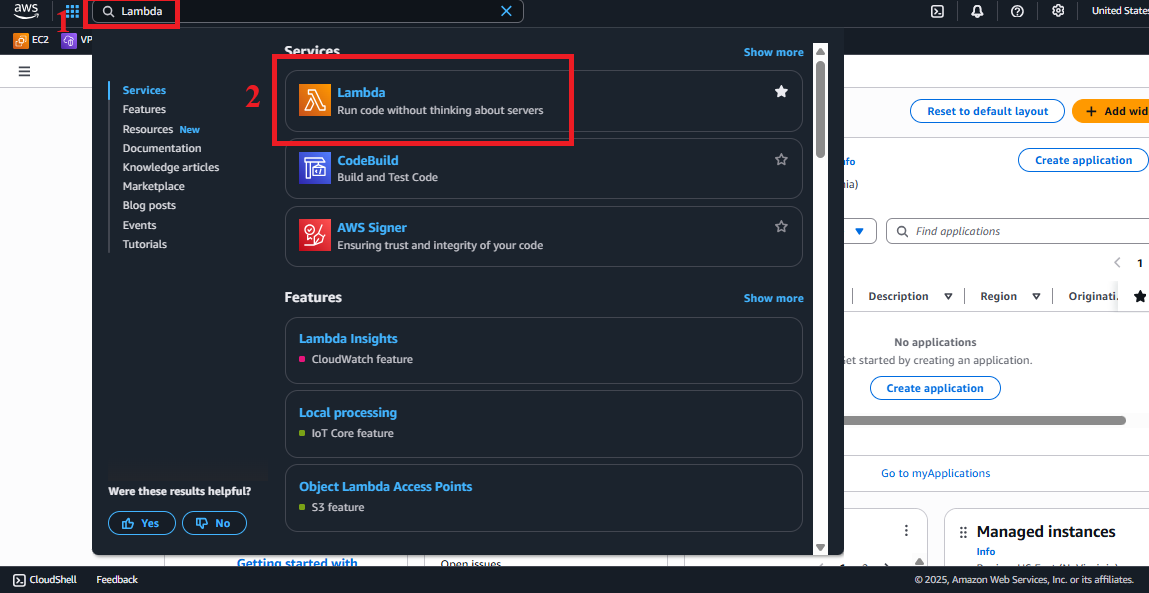 Figure 1: AWS Console interface with the Lambda search bar.
Figure 1: AWS Console interface with the Lambda search bar.
-
-
Navigate to Functions Section
-
In the AWS Lambda interface, look at the left-hand navigation menu.
-
Select Functions to see the list of existing Lambda functions. If none exist, the list will be empty.
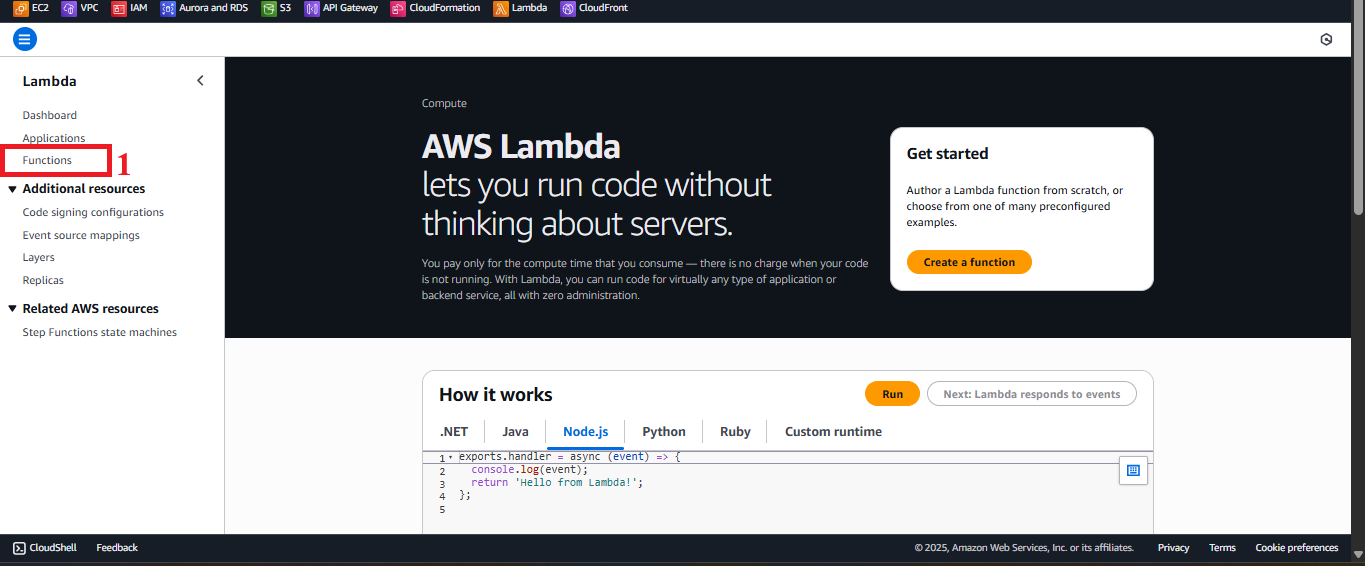 Figure 2: Navigation menu with the Functions option.
Figure 2: Navigation menu with the Functions option.
-
-
Start the Create Function Process
-
In the Functions interface, click the Create function button in the top-right corner to start configuring a new function.
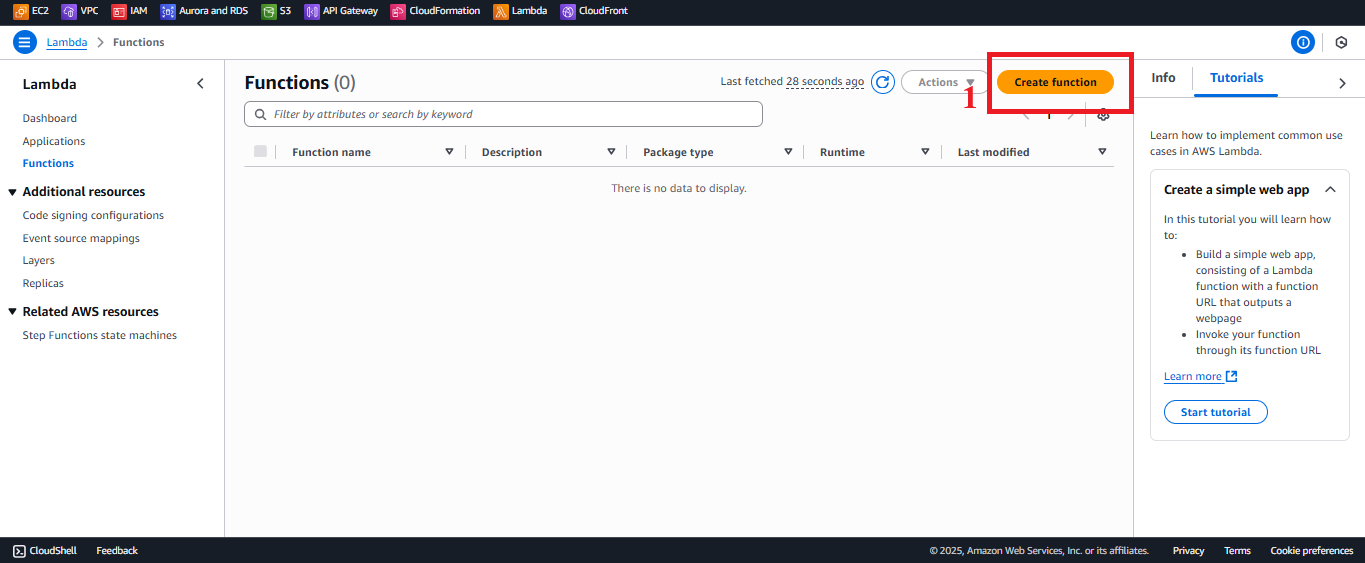 Figure 3: Create function button in the Functions interface.
Figure 3: Create function button in the Functions interface.
-
-
Configure Basic Function Information
-
In the Function type section, select Author from scratch.
-
In the Function name field, enter
getStudentData. -
In the Runtime section, select Python 3.13. If Python 3.13 is unavailable, select the latest version (e.g., Python 3.12 or 3.11).
-
In the Architecture section, select
x86_64.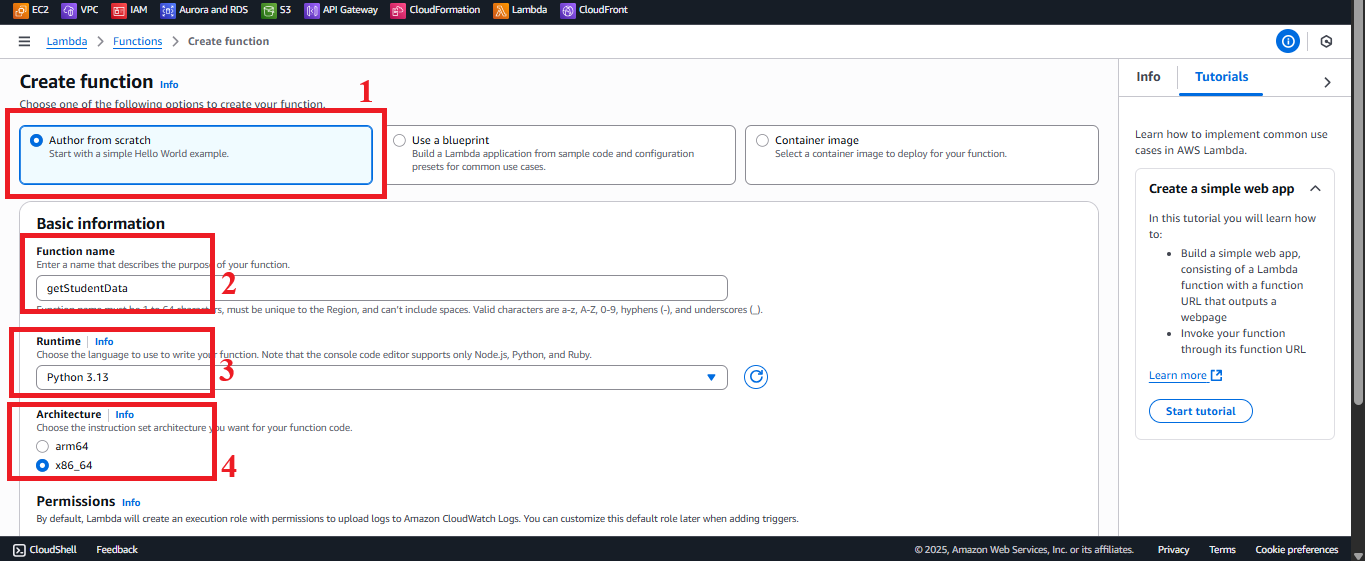 Figure 4: Basic function configuration interface.
Figure 4: Basic function configuration interface. -
In the Permissions section, choose Use an existing role, and select
LambdaGetStudentRole(created in section 2.1, includingAWSLambdaBasicExecutionRole,AmazonDynamoDBReadOnlyAccess,AmazonS3FullAccess,CloudFrontFullAccess). -
Note:
AmazonS3FullAccessandCloudFrontFullAccessare not used in the current code but are retained from previous requirements. -
Keep the other settings as defaults and click Create function.
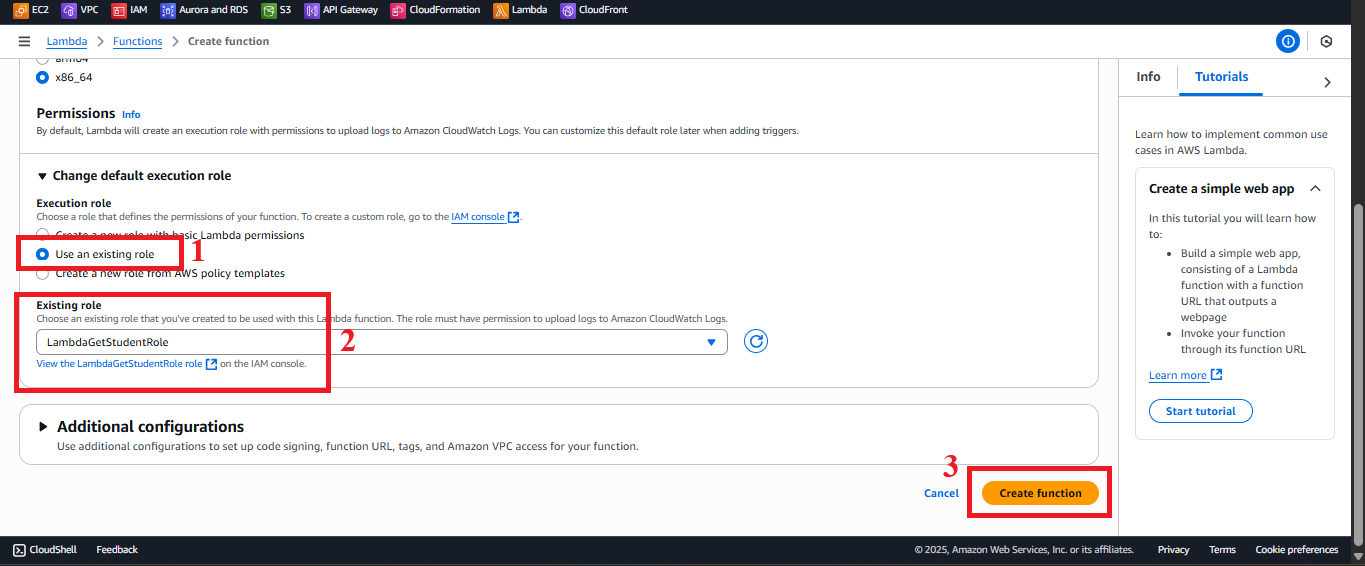 Figure 5: Select
Figure 5: Select LambdaGetStudentRoleand click Create function.
-
-
Check the Function Creation Status
-
After clicking Create function, you will be redirected to the
getStudentDatafunction details page. -
The interface will display a message like: “Successfully created the function getStudentData. You can now change its code and configuration. To invoke your function with a test event, choose Test.”
-
If you don’t see this message or encounter an error, check that
LambdaGetStudentRoleexists and that your AWS account has thelambda:CreateFunctionpermission.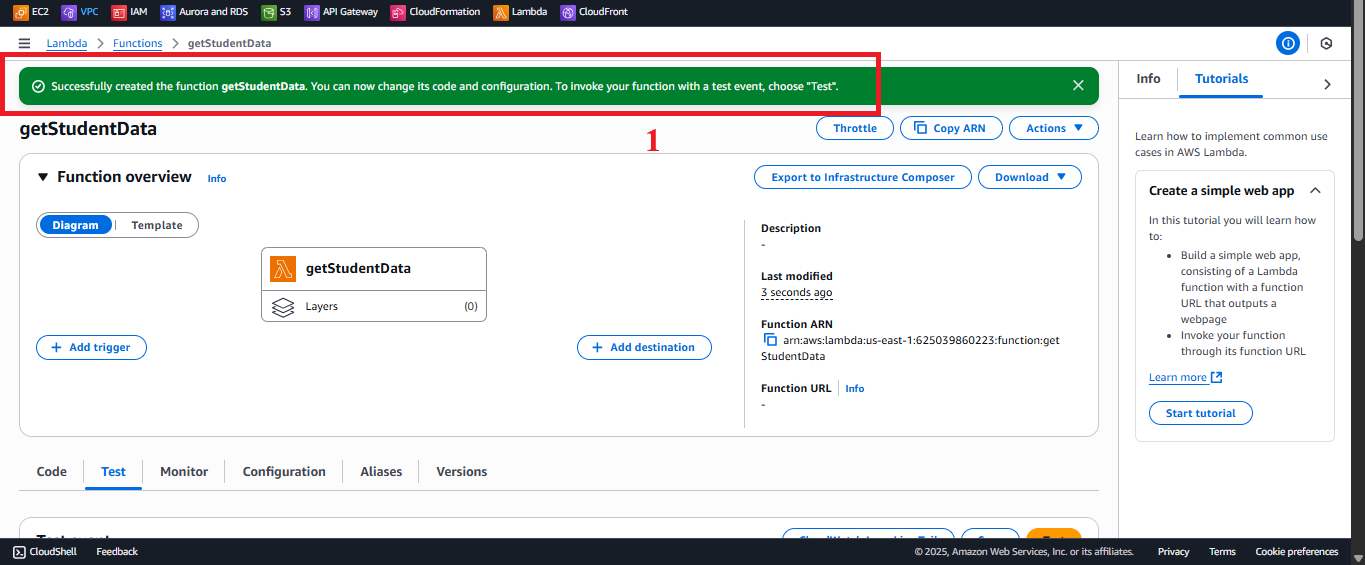 Figure 6: Function details page after creating
Figure 6: Function details page after creating getStudentData.
-
-
Configure Source Code
- In the Code tab, scroll down to the Code source section.
- In the
lambda_function.pyfile, delete the default code and paste the following:
import json
import boto3
def lambda_handler(event, context):
# Connect to DynamoDB in the us-east-1 region
dynamodb = boto3.resource('dynamodb', region_name='us-east-1')
table = dynamodb.Table('studentData')
# Retrieve all data from the studentData table
response = table.scan()
data = response['Items']
# Continue scanning if there is more data (pagination)
while 'LastEvaluatedKey' in response:
response = table.scan(ExclusiveStartKey=response['LastEvaluatedKey'])
data.extend(response['Items'])
# Return the data in JSON format
return {
'statusCode': 200,
'body': json.dumps(data),
'headers': {
'Content-Type': 'application/json',
'Access-Control-Allow-Origin': '*'
}
}