Monitoring Activity Logs with CloudWatch
Objective: Use Amazon CloudWatch to view and manage activity logs of Lambda functions (
DynamoDBBackup,getStudentData,insertStudentData) in the serverless system. Focus on checking logs of theinsertStudentDatafunction (integrated with the POST /students endpoint, section 4.5) to monitor student data saving to DynamoDBstudentDataand email sending via Amazon SES. Logs help verify functionality, detect errors, and optimize performance.
Overview of CloudWatch Logs
- Role of CloudWatch Logs:
- Collect and store logs from Lambda functions (
DynamoDBBackup,getStudentData,insertStudentData) in Log Groups for monitoring, debugging, and performance analysis. - The
insertStudentDatafunction (section 3.2) handles POST /students, saves records (studentid, name, class, birthdate, email) to DynamoDBstudentData, and sends confirmation emails via SES. - Logs record:
- Successful API requests (statusCode: 200).
- Errors (e.g., AccessDenied, ValidationException).
- Performance (Duration, Memory Used).
- Collect and store logs from Lambda functions (
- System Integration:
- The web interface (CloudFront
StudentWebsiteDistribution, sections 7.1–7.3) from S3student-management-website-2025(sections 6.1–6.4) calls thestudentAPI (stageprod, section 4.8) with Invoke URL (e.g.,https://abc123.execute-api.us-east-1.amazonaws.com/prod) andStudentApiKey(section 4.2). - Functions:
- POST /students: Save record, send SES email.
- GET /students: Display data from
getStudentData. - POST /backup: Save JSON file to
student-backup-20250706(section 6.5) viaDynamoDBBackup(section 8.1).
- CORS configured (section 4.7) supports requests from CloudFront (e.g.,
https://d12345678.cloudfront.net). - Role
DynamoDBBackupRoleStudent(section 6.5) grants DynamoDB, S3, SES permissions. - EventBridge Rule
DailyDynamoDBBackup(section 8.2) runs backup at 07:00 AM +07.
- The web interface (CloudFront
Detailed Actions
-
Access AWS Management Console and CloudWatch
- Log in to AWS Management Console.
- Search for CloudWatch, select Amazon CloudWatch.
- Verify AWS region:
us-east-1to synchronize with DynamoDBstudentData, S3 (student-management-website-2025,student-backup-20250706), Lambda, API Gateway, SES, CloudFront.
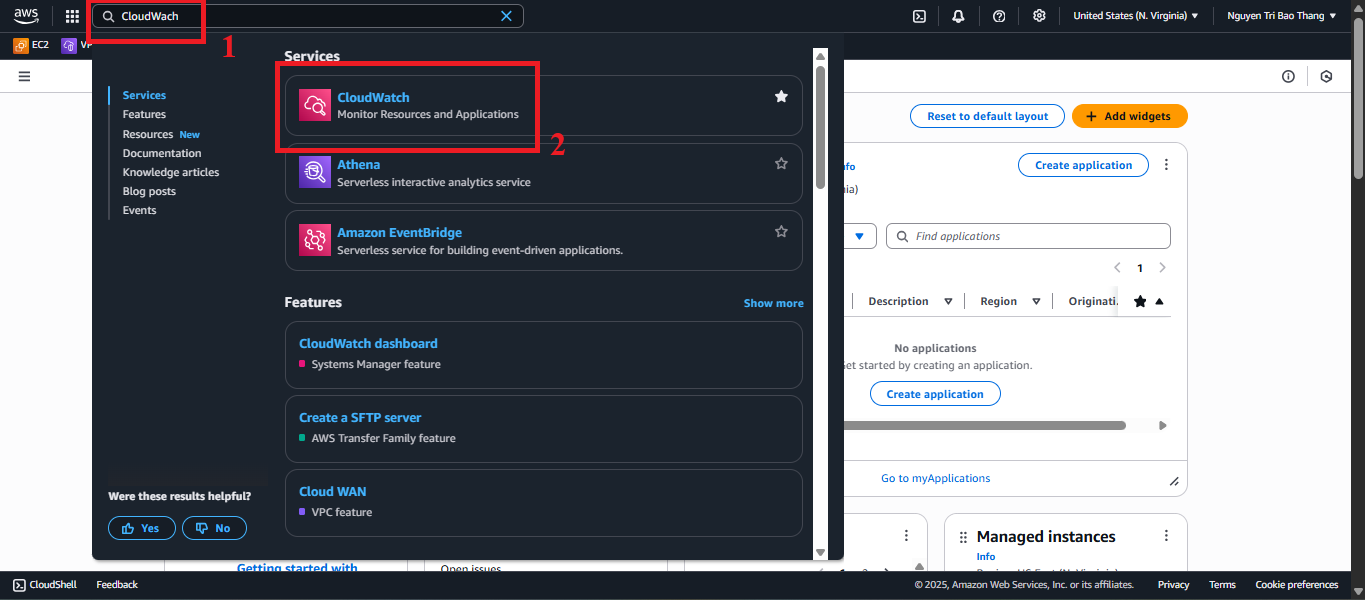 Figure 1: AWS Console interface with CloudWatch search bar.
Figure 1: AWS Console interface with CloudWatch search bar.
-
Select Log Groups
- In CloudWatch, select Log groups from the left menu.
- Check: Verify the following Log Groups exist:
/aws/lambda/DynamoDBBackup(for POST /backup, section 8.1)./aws/lambda/getStudentData(for GET /students, section 4.4)./aws/lambda/insertStudentData(for POST /students, section 4.5).
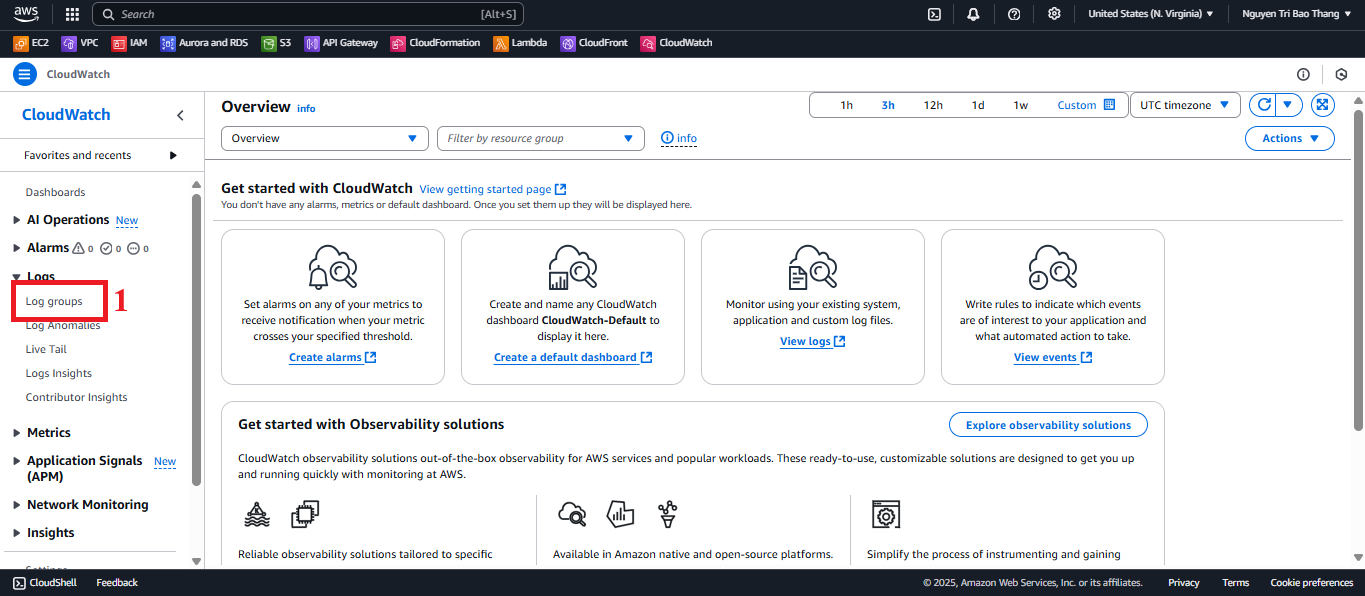 Figure 2: Log Groups list.
Figure 2: Log Groups list.
-
Select the Log Group for Lambda insertStudentData
- In Log groups, click on
/aws/lambda/insertStudentData. - Identification: Contains logs of the
insertStudentDatafunction, recording POST /students activity (saving records tostudentData, sending SES email). - Trigger the function (if no logs): Send an API request:
curl -X POST https://abc123.execute-api.us-east-1.amazonaws.com/prod/students \ -H "x-api-key: xxxxxxxxxxxxxxxxxxxx" \ -H "Content-Type: application/json" \ -d '{"studentid":"SV005","name":"Pham Thi E","class":"CNTT05","birthdate":"2001-05-05","email":"student5@example.com"}'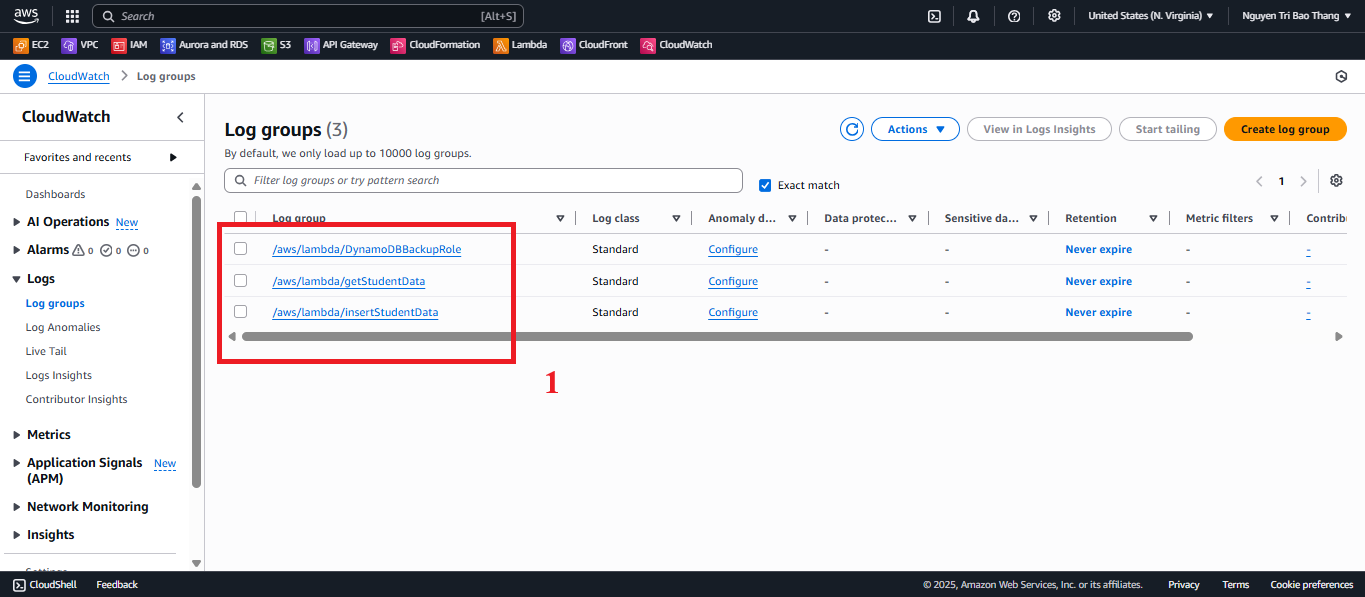 Figure 3: insertStudentData Log Group interface.
Figure 3: insertStudentData Log Group interface.
- In Log groups, click on
-
View Log Streams
- In
/aws/lambda/insertStudentData, view the list of Log Streams (e.g.,2025/07/09/[$LATEST]abc123). - Click the most recent Log Stream (based on Last Event Time) to view details.
- Check: Log Streams are created from:
- POST /students requests via CloudFront (
https://d12345678.cloudfront.net). - Manual test in Lambda Console (section 3.2).
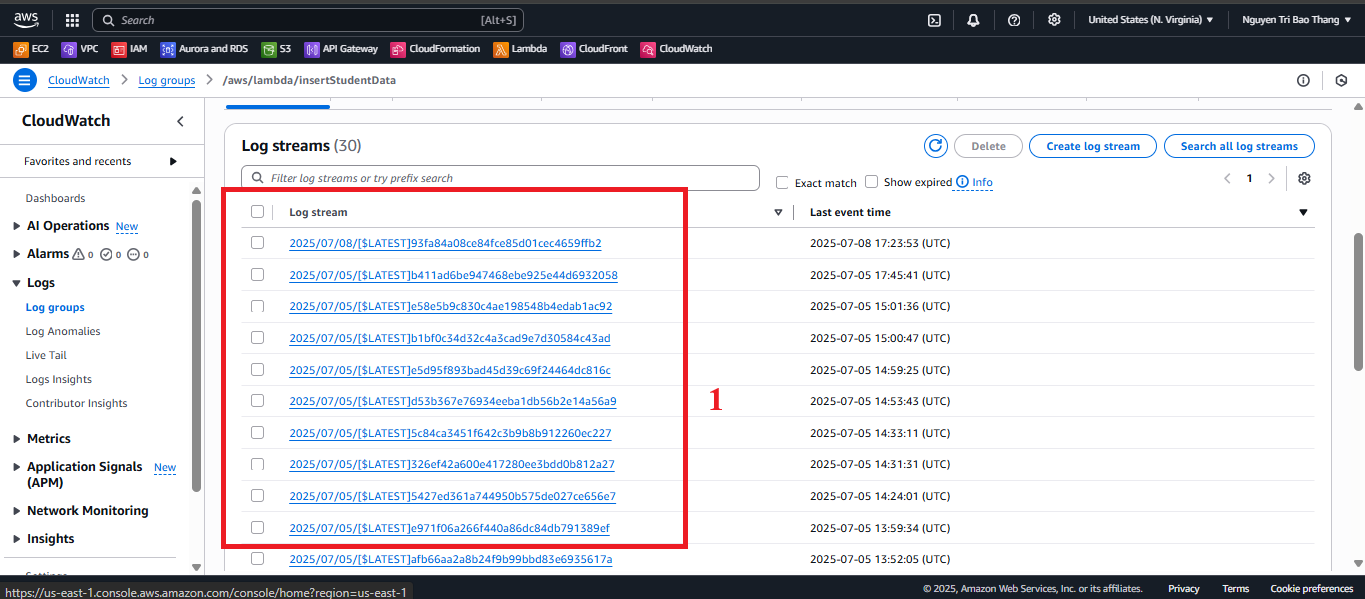 Figure 4: Log Streams list.
Figure 4: Log Streams list.
- POST /students requests via CloudFront (
- In
-
Analyze Information in Log Stream
- In the Log Stream, check:
- START RequestId: Start of execution.
- END RequestId: End of execution.
- REPORT RequestId: Performance (Duration, Billed Duration, Memory Used, Max Memory Used).
- Custom: Logs from
console.log(e.g., Successfully saved to DynamoDB). - Errors: AccessDenied, ValidationException, SES error.
- Analysis:
- Success: Log shows data saved to
studentData, email sent via SES. Verify record (e.g.,SV005) in DynamoDB and email atstudent5@example.com. - Performance: Duration ~456 ms, Memory Used ~72 MB (within 128 MB limit, section 8.1).
- Potential errors:
- AccessDenied: Missing
dynamodb:PutItem,ses:SendEmailpermissions inDynamoDBBackupRoleStudent. - ValidationException: Invalid input data (e.g., missing
studentid). - SES error: Email
no-reply@studentapp.comorstudent5@example.comnot verified in SES.
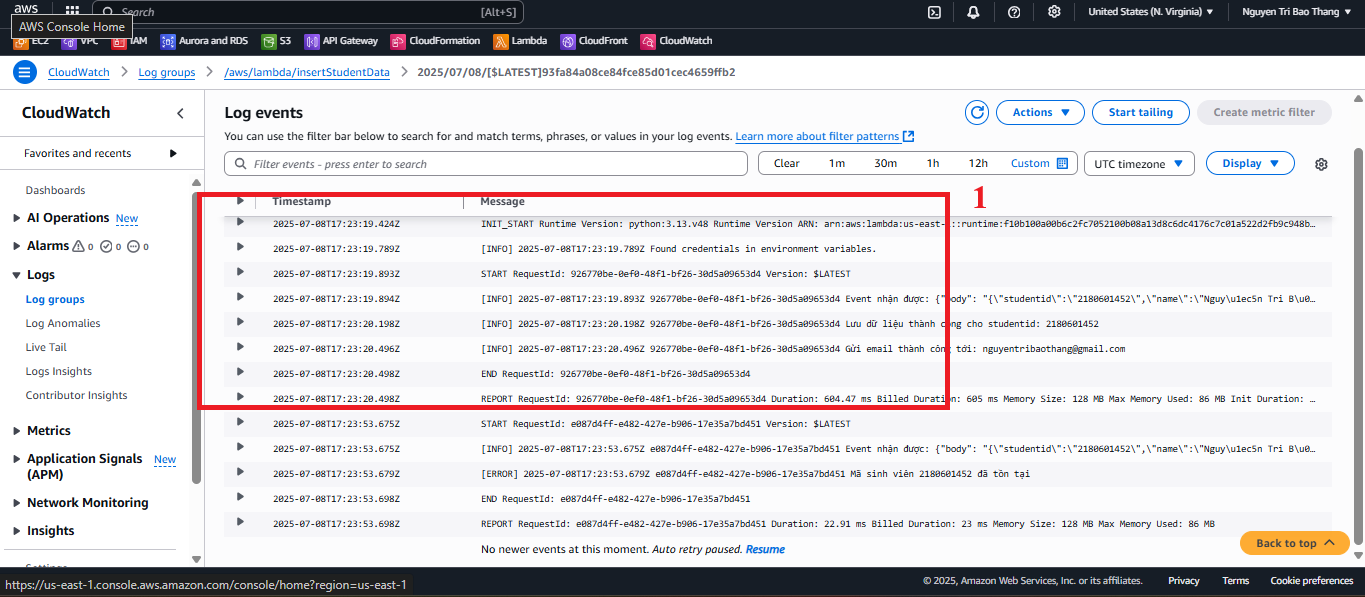 Figure 5: Log Stream details.
Figure 5: Log Stream details.
- AccessDenied: Missing
- Success: Log shows data saved to
- In the Log Stream, check:
-
Use CloudWatch Logs Insights
- In CloudWatch > Logs > Logs Insights, select
/aws/lambda/insertStudentData. - Successful query:
fields @timestamp, @message | filter @message like /Successfully saved to DynamoDB/ | sort @timestamp desc | limit 20 - Error query:
fields @timestamp, @message | filter @message like /ERROR/ | sort @timestamp desc | limit 20 - Click Run query.
- Results: Displays logs with time, message, error details (if any).
- Troubleshooting:
- AccessDenied: Check
dynamodb:PutItem,ses:SendEmailpermissions inDynamoDBBackupRoleStudent:Replace{ "Version": "2012-10-17", "Statement": [ { "Effect": "Allow", "Action": [ "dynamodb:PutItem", "ses:SendEmail" ], "Resource": [ "arn:aws:dynamodb:us-east-1:<AWS_ACCOUNT_ID>:table/studentData", "arn:aws:ses:us-east-1:<AWS_ACCOUNT_ID>:identity/*" ] } ] }<AWS_ACCOUNT_ID>with your AWS account ID. - ValidationException: Check API input data (e.g.,
studentid,namenot empty). - SES error: Verify email in SES (section 3).
- No logs: Ensure the function is triggered and CloudWatch Logs are enabled (section 8.1).
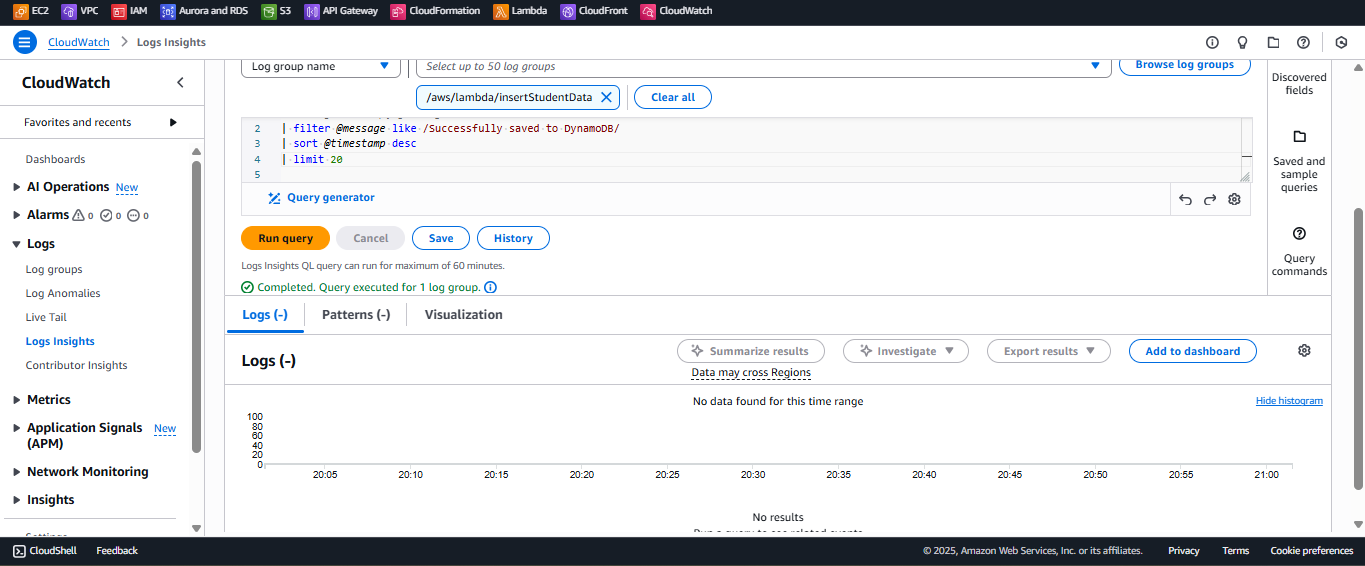 Figure 6: CloudWatch Logs Insights.
Figure 6: CloudWatch Logs Insights.
- AccessDenied: Check
- In CloudWatch > Logs > Logs Insights, select
Important Notes
| Factor | Details |
|---|---|
| Security | - Ensure the DynamoDBBackupRoleStudent role only grants necessary permissions (dynamodb:PutItem, ses:SendEmail). - Do not embed StudentApiKey in scripts.js. Use CloudFront Functions: javascript <br> function handler(event) { <br> var request = event.request; <br> request.headers['x-api-key'] = { value: 'xxxxxxxxxxxxxxxxxxxx' }; <br> return request; <br> } <br> |
| Optimization | - Enable CloudWatch Logs for Lambda (section 8.1). - Use AWS CLI to check logs: bash <br> aws logs describe-log-streams --log-group-name /aws/lambda/insertStudentData <br> |
| Integration | - Verify CORS in API Gateway (section 4.7): Access-Control-Allow-Origin: https://d12345678.cloudfront.net. - Test POST /students via CloudFront URL to generate new logs. |
| Integration Testing | - Access CloudFront URL (https://d12345678.cloudfront.net): - POST /students: Save record, send SES email. - GET /students: Display table. - POST /backup: Create file in student-backup-20250706, send email. - Use Developer Tools > Network to inspect API requests. |
| Error Handling | - No logs: Check CloudWatch Logs are enabled in Lambda, trigger the function via API. - AccessDenied: Verify logs:DescribeLogGroups, logs:GetLogEvents permissions. - ValidationException: Check input data. - SES error: Verify SES email. |
Best practice tip: Trigger POST /students via the web interface to generate new logs. Use Logs Insights to quickly filter errors. Set CloudWatch Alarms for Duration or Memory Used if you need performance monitoring.
Conclusion
CloudWatch Logs allow you to monitor the activity of the insertStudentData Lambda, verify data is saved to studentData and emails are sent via SES. Logs help debug and optimize the serverless system, integrated with the student API and web interface via CloudFront.
Next step: Optimize the system or set up CloudWatch Alarms for